Copying Clips to Other Tracks
You can copy all clips or only selected clips of a track with or without their plug-in and envelope settings to another track.
Procedure
-
Optional: If you want to copy only specific clips to another track, Ctrl/Cmd-click the clips that you want to copy.
To select multiple clips, you can also hold down Ctrl/Cmd-Shift and drag with the mouse.
- In the track control area, right-click to open the pop-up menu.
- On the pop-up menu, select Copy Clips to Track and select the track to which you want to copy the clips.
-
In the Copy Clips to Track dialog, do one of the following:
-
To copy all clips to the selected track, click All Clips.
-
To copy only the selected clips to the selected track, click Only Selected Clips.
-
To copy clips with their plug-ins, envelopes, and/or gain and pan settings, activate Copy Plug-ins, Copy Volume/Pan Envelopes, and/or Copy Gain and Pan.
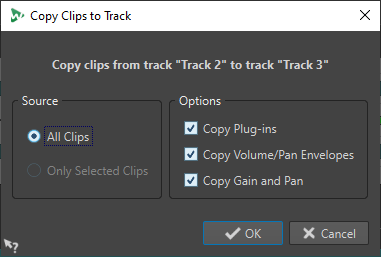
-