Splitting Clips
You can split clips to turn one clip into two independent clips. The two clips have the same name and settings. Envelopes and fades are converted so that the two clips play back as if they were still one clip.
Prerequisite
Decide whether you want to automatically create crossfades between the left and right clip. To activate/deactivate this option, select the Fade tab, click Options in the Options section, and activate/deactivate Create Default Fades in New Clips.
Procedure
- In the montage window, click the position where you want to split the clip.
-
Do one of the following:
-
To split clips on one track, position the mouse cursor on the edit cursor position in the top clip area and double-click.
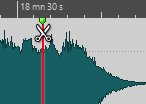
Figure 1. The cursor becomes a pair of scissors. To split clips on all tracks at the edit cursor or playback position, select the Edit tab, right-click Split Clips in the Split section, and select Split Clips on All Tracks.
To split each selected clip on all tracks at the edit cursor or playback position, select the Edit tab, right-click Split Clips in the Split section, and select Split Selected Clips.
-