Duplicating Clips
You can quickly duplicate one or several clips via drag and drop. You can drag the clip duplicates to another position on the same track, another track, or another audio montage.
Note
The channel configuration of the clip must match the destination track.
Procedure
- In the montage window, select one or more clips.
-
Click the upper clip area and drag the clips to another position on the same track, another track, or another audio montage tab.
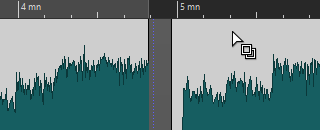
Figure 1. The cursor changes to indicate that you are located in the upper clip area. While you are dragging, a dotted line indicates where the first of the copied clips will be placed. The position is also indicated on the info line.
If you dragged a single clip, a pop-up menu opens. Select the option that you want to apply to the duplicate of the clip. The Ripple and Auto Grouping settings that you can make in the Edit tab of the Audio Montage window are taken into account.