Repeat Clip Dialog
This dialog allows you to specify the number of clones to produce and control their placement, alignment, and spacing.
-
To open the Repeat Clip dialog, select the Edit tab in the Audio Montage window, and click Repeat Clip in the Clip section.
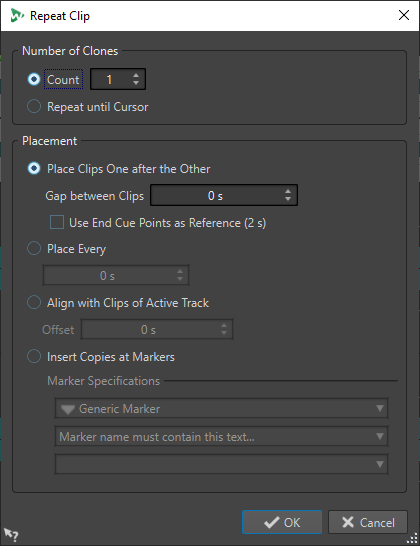
- Number of Clones
-
Count creates the specified number of clones.
Repeat until Cursor creates clones up to the edit cursor.
- Placement
-
Place Clips One after the Other places the clips one after the other on the track.
Use End Cue Points as Reference places the selected clips one after the other on the active track. Each clip is aligned with the end cue point of the preceding clip.
Gap between Clips allows you to set the gap duration between clips.
Place Every places the copied clips in the time interval that you set in the field below. This is the interval between two succeeding clip starts.
Align with Clips of Active Track aligns the copied clips with the starting position of the clips on the active track, including any offset value that you can set in the Offset field.
Insert Copies at Markers aligns the copied clips with specific markers. Specify these markers on the menus below.