Switching Between Track, Track Group, Clip, and Montage Output Effects in Plug-in Windows
-
To select an effect in the plug-in window, click its name.
-
To skip through the clips of the active audio montage and display their effects, use the left and right arrow icons.
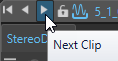
-
To skip through the tracks of the active audio montage and display their effects, use the up and down arrow icons.
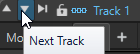
-
When using one plug-in window for both clips and tracks of an audio montage, you can switch between the plug-ins of the active clip or the track that contains the active clip by clicking the Show Clip Plug-ins or Show Track Plug-ins icons.
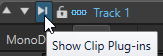
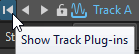
-
To lock a plug-in window, activate Lock Window. If this option is activated, and you select another track or clip, another plug-in window opens. If this option is deactivated, and you select another track or clip, the effects are displayed in the same plug-in window.
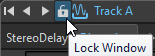 Note
NoteThe Lock Window button is only visible if Use Plug-in Chain Windows and Unlimited Number of Open Windows are activated in the Plug-in Window Handling dialog.