Single Clip Inserting
If you insert a single clip at a position in an audio montage that contains another clip, a pop-up menu opens. By selecting one of the menu items, you specify how the clip should be inserted, whether existing clips should be affected or not, etc.
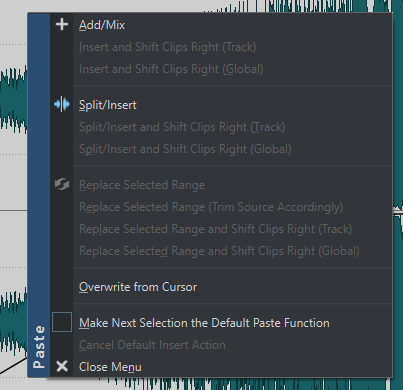
- Add/Mix
-
Inserts the clip without affecting any clips that already exist on the destination track. However, if an inserted audio clip partially overlaps another audio clip, a crossfade is created in the overlapping zone provided that an auto crossfade option is active.
- Insert and Shift Clips Right (Track)
-
All clips to the right of the inserted clip (on the same track) are moved to the right.
- Insert and Shift Clips Right (Global)
-
All clips to the right of the inserted clip (on all tracks) are moved to the right.
- Split/Insert
-
Only available if the insertion point is within an existing clip (audio tracks only). The existing clip is split and the right section is moved to the right. Other clips are not affected.
- Split/Insert and Shift Clips Right (Track)
-
Applies the Split/Insert function and moves all other clips on the same track to the right (audio tracks only).
- Split/Insert and Shift Clips Right (Global)
-
Applies the Split/Insert function and moves all other clips on all tracks to the right (audio tracks only).
- Replace Selected Range
-
Only available if there is a selection range on the destination track. The clip with the selection range is split at the selection range edges, the inserted clip replaces the range, and the section to the right of the range is moved to the left or right (depending on the length of the inserted clip and the length of the selection range), to close gaps behind the inserted clip.
- Replace Selected Range (Trim Source Accordingly)
-
Only available if there is a selection range on the destination track and if that selection range is shorter than the range of the clip that is to be inserted. The inserted clip overwrites only the selected range. If necessary, the range to be inserted is trimmed according to the current selection.
- Replace Selected Range and Shift Clips Right (Track)
-
Applies the Replace Selected Range function and moves all other clips on the same track to the right.
- Replace Selected Range and Shift Clips Right (Global)
-
Applies the Replace Selected Range function and moves all other clips on all tracks to the right.
- Overwrite from Cursor
-
Inserts the clip at the edit cursor position. If the inserted clip overlaps any other clips, the overlapped regions are removed from the existing clips.
- Make Next Selection the Default Paste Function
-
If this option is activated, you can select a default option from the menu. This default option is used when inserting audio. However, if the option is not compatible with the context, it is not processed and the default option is deactivated. For example, when using Replace Selected Range while there is no range selected.
-
To deactivate the default insert action, select the Edit tab, right-click the Paste button, and select Cancel Default Insert Action.
-
- Close Menu
-
No clip is added.