Track Groups Dialog
In this dialog, you can create track groups, add tracks to track groups, and rename tracks and track groups. You can also make color settings for the waveform of tracks in a track group.
-
To open the Track Groups dialog, right-click in the track control area of a track and select Edit Track Groups.
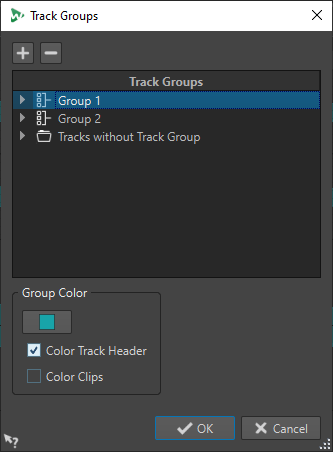
- Add Track Group
-
Adds a new, empty track group to the Track Groups list.
- Remove Track Group
-
Removes the selected track group from the Track Groups list.
- Track Groups
-
This list displays all track groups, the tracks they contain, and the tracks that are not part of a track group. You can double-click a track or track group to enter a name or rename tracks and track groups.
You can move tracks to other track groups or to the Tracks without Track Group list via drag and drop.
- Track Color
-
Allows you to select a color for the clip waveform of the selected track. To apply the default color, click the color button and select Reset Default Color.
- Group Color
-
Allows you to select a color for the selected track group. To apply the default color, click the color button and select Reset Default Color. You can apply colors to the following elements:
-
If Color Track Header is activated, the selected color is displayed in the track control areas of the selected track group.
-
If Color Clips is activated, the selected color is applied to the wave form of the clips in the selected track group.
To apply the default color, click the color button and select Reset Default Color.
-