Track Control Area for Video Tracks
The track control area for video tracks allows you, for example, to activate/deactivate thumbnails and show/hide the frame numbers of the video. Below the video track, the corresponding audio track has the same options as mono and stereo tracks.
Options
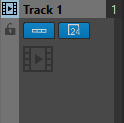
- Track Name
-
Allows you to change the track name. Double-click the track name to open the Track Name dialog where you can enter a name for the track.
- Lock
-
Disables all editing on the track.
- Show Thumbnails
-
Allows you to activate/deactivate the thumbnails of the video track.
- Show Frame Numbers
-
Allows you to show each thumbnail with the corresponding video frame number.
- Change Track Height of All Tracks
-
The lower left area of the track control area allows you to change the track height of all tracks simultaneously. Click and drag to change the track height.
- Change Track Height of Active Track
-
The lower middle area of the track control area allows you to change the track height of the active track. Click and drag to change the track height.
- Change Track Height of Active Track and Track Below
-
The lower right area of the track control area allows you to change the track height of the active track and the track below. Click and drag to change the track height.
Track Pop-up Menu
This pop-up menu contains all track-related options.
-
To open the Track pop-up menu, right-click in the track control area.
- Add Track
-
Allows you to add a track below the active track.
- Remove Track
-
Deletes the active track.
- Edit Track Groups
-
Opens a dialog where you can add, remove, and organize track groups.
Track Settings Menu
-
To open the Track Settings menu, click the down arrow in the lower middle area of the track control area.
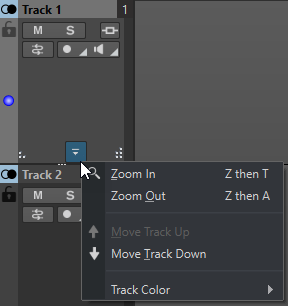
- Zoom In
-
Shows the active track in the full available height.
- Zoom Out
-
Shows as many tracks as possible.
- Move Track Up/Move Track Down
-
Moves the active track up or down.