Create Time Signature section of the Time Signatures (Meter) panel
In the Time Signatures (Meter) panel on the right of the window in Write mode, there is a Create Time Signature section in which you can create uncommon time signatures. You can hide/show this section by clicking the section title, which has a disclosure arrow.
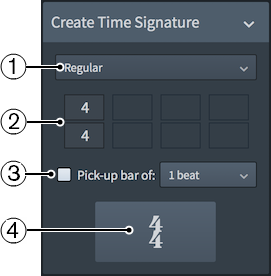
Figure: The Create Time Signature section of the Time Signatures (Meter) panel
The Create Time Signature section contains the following parts:
-
Type of time signature menu
Allows you to choose one of the following types of time signature:
-
Regular
-
Interchangeable
-
Aggregate
-
Alternating
-
-
Spaces for up to four time signatures
Allows you to combine up to four time signatures. For example, you can specify only one time signature for a Regular time signature, but for an alternating time signature you might want to include three time signatures.
-
Pick-up bar of
Allows you to include a pick-up bar before the time signature. A pick-up bar is not a complete bar, and so allows you to include only a few beats before the first complete bar.
You can select one of the following options for the number of beats in a pick-up bar:
-
1/2 beat
-
1 beat
-
2 beats
-
-
Input time signature button
Click the button that displays the time signature to input the time signature. If nothing in the project is selected, the time signature is loaded onto the cursor.