Input methods for tempo marks
You can input tempo marks with the keyboard by using the tempo popover, and with the mouse by using the Tempo panel. You can input a tempo mark containing just a text instruction, metronome mark, or a combination of the two.
Inputting tempo marks with the popover
You can input tempo marks with the keyboard by entering the tempo mark you want into the tempo popover.
When you start entering a tempo into the tempo popover, a menu appears that shows suggested tempos containing the letters or words you enter. You can choose one of these suggestions to input, or enter your own tempo into the popover.
You can open the tempo popover in Write mode in any of the following ways:
-
Press Shift-T.
-
Choose .
The icon on the left-hand side of the popover matches the corresponding button in the Notations toolbox on the right of the window.
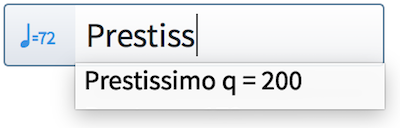
Figure: Tempo popover with an example entry |
Figure: Tempo button in the Notations toolbox |
Inputting tempo marks with the panel
You can input tempo marks with the mouse by using the Tempo panel on the right of the window in Write mode.
You can open the Tempo panel by clicking Tempo in the Notations toolbox on the right of the window in Write mode.

The order in which you should follow steps for inputting tempo marks with the mouse depends on your preferences for the Creating items with the mouse option in the Editing section of the General page in Preferences.
You can hide/show the panel whose icon is currently selected in the Notations toolbox in any of the following ways:
-
Press Ctrl/Cmd-9.
-
Click its disclosure arrow.
-
Choose .