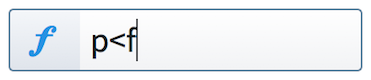Input methods for dynamics
You can input dynamics with the keyboard by using the dynamics popover, and with the mouse by using the Dynamics panel.
Inputting dynamics with the popover
You can input dynamics with the keyboard by entering the dynamics you want into the dynamics popover.
You can open the dynamics popover in Write mode in any of the following ways:
-
Press Shift-D.
-
Choose .
You can enter any dynamic into the popover, during step input and by adding them to existing notes. However, expressive text, such as sim., poco, molto, or subito, must accompany a dynamic level, such as or .
The icon on the left-hand side of the popover matches the corresponding button in the Notations toolbox on the right of the window.
|
Figure: Dynamics popover with an example entry |
Figure: Dynamics button in the Notations toolbox |
Inputting dynamics with the panel
You can input dynamics with the mouse by clicking dynamics in the Dynamics panel on the right of the window in Write mode.
Open the Dynamics panel by clicking Dynamics in the Notations toolbox on the right of the window in Write mode.

The Dynamics panel contains the following sections:
- Immediate Dynamics
-
Contains dynamics such as , , molto, and possibile.
- Gradual Dynamics
-
Contains dynamics such as , , molto, and poco.
- Force/Intensity of Attack
-
Contains dynamics such as and .
- Combined Dynamics
-
Create your own combinations of dynamics. For example, .
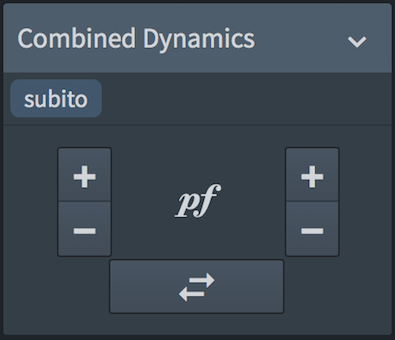
You can hide/show the panel whose icon is currently selected in the Notations toolbox in any of the following ways:
-
Press Ctrl/Cmd-9.
-
Click its disclosure arrow.
-
Choose .