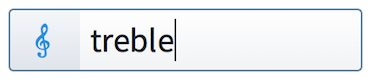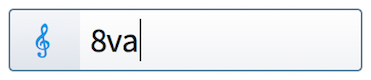Input methods for clefs and octave lines
You can input clefs and octave lines with the keyboard by using the clefs and octave lines popover, and also with the mouse by clicking clefs and octave lines in the Clefs panel.
Inputting clefs and octave lines with the popover
You can input clefs and octave lines with the keyboard by entering an appropriate short-hand for the clef or octave line you want into the clefs and octave lines popover. Clefs and octave lines share the same popover, as both affect the pitch and register of notes.
You can open the clefs and octave lines popover in Write mode in any of the following ways:
-
Press Shift-C.
-
Choose .
The icon on the left-hand side of the popover matches the corresponding button in the Notations toolbox on the right of the window.
|
Figure: Clefs and octave lines popover with an example entry for a clef |
Figure: Clefs and octave lines popover with an example entry for an octave line |
Figure: Clefs button in the Notations toolbox |
Inputting clefs and octave lines with the mouse
Clefs and octave lines can be input with the mouse using the Clefs panel on the right of the window in Write mode.
You can open the Clefs panel by clicking Clefs in the Notations toolbox on the right of the window in Write mode.

In the Clefs panel, there are separate sections for clefs and octave lines. Clefs are divided across multiple sections:
- Common clefs
-
These are the clefs you are most likely to need.
- Uncommon clefs
-
These are less frequently used clefs, but still sometimes used.
- Archaic clefs
-
These are clefs that are not commonly used any more.
You can hide/show the panel whose icon is currently selected in the Notations toolbox in any of the following ways:
-
Press Ctrl/Cmd-9.
-
Click its disclosure arrow.
-
Choose .