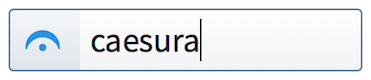Input methods for holds and pauses
You can input holds and pauses with the keyboard by using the holds and pauses popover in Write mode, and with the mouse by using the Holds and Pauses panel.
Inputting holds and pauses with the popover
You can input holds and pauses with the keyboard by entering the type of hold or pause you want into the holds and pauses popover.
You can open the holds and pauses popover in Write mode in any of the following ways:
-
Press Shift-H.
-
Choose .
The icon on the left-hand side of the popover matches the corresponding button in the Notations toolbox on the right of the window.
|
Figure: Holds and pauses popover with an example entry |
Figure: Holds and Pauses button in the Notations toolbox |
Inputting holds and pauses with the panel
You can input holds and pauses with the mouse by clicking different holds and pauses in the Holds and Pauses panel.
You can open the Holds and Pauses panel by clicking Holds and Pauses in the Notations toolbox on the right of the window in Write mode.

The Holds and Pauses panel contains the following sections:
-
Fermatas
-
Breath Marks
-
Caesuras
Holds and pauses do not currently have an effect in playback, but this is planned for future versions.
You can hide/show the panel whose icon is currently selected in the Notations toolbox in any of the following ways:
-
Press Ctrl/Cmd-9.
-
Click its disclosure arrow.
-
Choose .