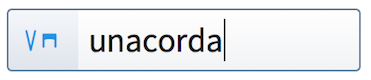Input methods for pedal lines, retakes, and pedal level changes
You can input pedal lines, retakes, and pedal level changes with the keyboard by using the same popover as for playing techniques, as both affect the sound that the instrument produces, and with the mouse by using the Playing Techniques panel.
Inputting pedal lines with the popover
You can input pedal lines with the keyboard by entering the pedal line you want into the playing techniques popover.
You can open the playing techniques popover in Write mode in any of the following ways:
-
Press Shift-P.
-
Choose .
The icon on the left-hand side of the popover matches the corresponding button in the Notations toolbox on the right of the window.
|
Figure: Playing techniques popover with an example entry |
Figure: Playing Techniques button in the Notations toolbox |
Inputting pedal lines with the panel
Pedal lines are located in the Keyboard section of the Playing Techniques panel on the right of the window in Write mode. You can input pedal lines with the mouse on existing notes or existing staves, but not during step input.
You can open the Playing Techniques panel by clicking Playing Techniques in the Notations toolbox.

Click the Keyboard disclosure arrow to show options for pedal lines.
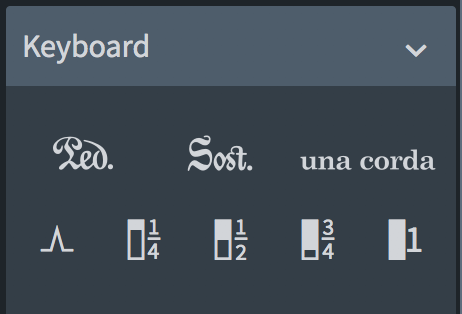
Figure: The most common options for pedal lines
The buttons in the first row create new pedal lines. The buttons in the second row add retakes and changes of pedal level to an existing pedal line. Further options in the Keyboard section allow you to input other keyboard playing techniques.
You can hide/show the panel whose icon is currently selected in the Notations toolbox in any of the following ways:
-
Press Ctrl/Cmd-9.
-
Click its disclosure arrow.
-
Choose .