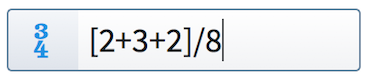Input methods for time signatures
You can input time signatures with the keyboard by using the time signatures popover, and with the mouse by using the Time Signatures (Meter) panel where there are common time signatures ready to use. There is also a Create Time Signature section to create uncommon time signatures.
You can create most types of custom time signatures using the Create Time Signature section of the Time Signatures (Meter) panel, but certain time signatures are only possible using the time signatures popover. For example, you can only specify beat subdivisions when using the time signatures popover.
Inputting time signatures with the popover
You can input time signatures with the keyboard by entering the time signature you want into the time signatures popover.
You can open the time signatures popover in Write mode in any of the following ways:
-
Press Shift-M.
-
Choose .
The icon on the left-hand side of the popover matches the corresponding button in the Notations toolbox on the right of the window.
|
Figure: Time signatures popover with an example entry |
Figure: Time Signatures (Meter) button in the Notations toolbox |
Inputting time signatures with the panel
You can input time signatures with the mouse by clicking the time signatures you want in the Time Signatures (Meter) panel on the right of the window in Write mode.
You can open the Time Signatures (Meter) panel by clicking Time Signatures (Meter) in the Notations toolbox.

The Time Signatures (Meter) panel contains the following sections:
- Used In This Flow
-
Any time signatures already used in the current flow are shown in this section.
- Common
-
Common time signatures, such as 4/4, 3/4, 6/8, and 7/8, are shown in this section.
- Create Time Signature
-
Design your own time signatures in this section, including alternating time signatures and aggregate time signatures.
The order in which you should follow steps for inputting time signatures with the mouse depends on your preferences for the Creating items with the mouse option, in the Editing section of the General page in Preferences.
You can hide/show the panel whose icon is currently selected in the Notations toolbox in any of the following ways:
-
Press Ctrl/Cmd-9.
-
Click its disclosure arrow.
-
Choose .