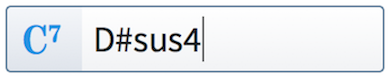Input methods for chord symbols
You can input chord symbols in Dorico with the computer keyboard and also with MIDI keyboards.
Inputting chord symbols with the computer keyboard
All the different types of chord symbols can be input with the computer keyboard by using the chord symbols popover.
You can open the chord symbols popover in Write mode in any of the following ways:
-
Press Shift-Q.
-
Choose .
-
Click Chord Symbols in the Notations toolbox.

The icon on the left-hand side of the popover matches the corresponding button in the Notations toolbox on the right of the window.
|
Figure: Chord symbols popover with an example entry |
Figure: Chord Symbols button in the Notations toolbox |
The appearance of chord symbols project-wide is determined by the options you set on the Chord Symbols page in .
The short-hand you use in the popover to create the chord symbol does not determine the appearance of the resulting chord symbol.
For example, you can enter a C major chord as either C or Cmaj or CM, but in both cases the appearance of the resulting chord symbol is the same, as specified in Engraving Options.
Inputting chord symbols with a MIDI keyboard
You can play chords on your MIDI keyboard to input chord symbols when the chord symbol popover is open.
Options for how Dorico interprets the notes you play on your keyboard can be found on the Chord Symbols page in .
The options include:
-
Whether you want Dorico to consider the inversion in which you play a given chord, or write the chord symbol as if it had been played in root position.
-
Whether you want Dorico to notate omissions. For example, if you play C and E, it could be notated as C or C(omit5).
-
How you want Dorico to notate added notes and suspensions.
-
How you want Dorico to handle complex enharmonic relationships between roots and altered bass notes.
Examine these options carefully to make sure your settings suit your needs.