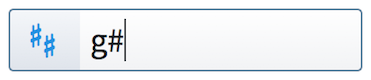Input methods for key signatures
You can input key signatures with the keyboard by using the key signatures popover, and with the mouse by using the Key Signatures, Tuning Systems, and Accidentals panel.
Inputting key signatures with the popover
You can input key signatures with the keyboard by entering the key signature you want into the key signatures popover.
You can open the key signatures popover in Write mode in any of the following ways:
-
Press Shift-K.
-
Choose .
The icon on the left-hand side of the popover matches the corresponding button in the Notations toolbox on the right of the window.
|
Figure: Key signatures popover with an example entry |
Figure: Key Signatures, Tuning Systems, and Accidentals button in the Notations toolbox |
Inputting key signatures with the panel
You can open the Key Signatures, Tuning Systems, and Accidentals panel by clicking Key Signatures, Tuning Systems, and Accidentals in the Notations toolbox in Write mode.

The Key Signatures, Tuning Systems, and Accidentals panel contains the following sections:
- Tonality System
-
Select tonality systems to use and create new tonality systems.
- Used in This Flow
-
Contains all the key signatures currently used in the flow.
- Key Signatures
-
Create key signatures by choosing whether it is major or minor, and changing the number of sharps or flats.
- Custom Key Signatures
-
Contains any custom key signatures you have created for the currently selected tonality system.
- Accidentals
-
Contains all accidentals available in the currently selected tonality system.
The order in which you should follow steps for inputting key signatures with the mouse depends on your preferences for Creating items with the mouse in the Editing section of the General page in Preferences.
You can open Preferences in any of the following ways:
-
Press Ctrl/Cmd-, (comma).
-
Choose (macOS).
-
Choose (Windows).
You can hide/show the panel whose icon is currently selected in the Notations toolbox in any of the following ways:
-
Press Ctrl/Cmd-9.
-
Click its disclosure arrow.
-
Choose .