Key Signatures section of the Key Signatures, Tuning Systems, and Accidentals panel
You can use the Key Signatures section in the Key Signatures, Tuning Systems, and Accidentals panel to create and input custom key signatures.
You can show/hide the Key Signatures section by clicking the section title, which has a disclosure arrow beside it.
The Key Signatures section contains the following parts:
-
Two buttons at the top, which allow you to select either Major or Minor for your key signature.
-
Two buttons on the right.
-
The down button is the More Sharps/Fewer Flats button. Each time you click on this button, one sharp accidental is added to the key signature, or one flat accidental is removed from the key signature.
-
The up button is the Fewer Sharps/More Flats button. Each time you click on this button, one sharp accidental is removed from the key signature, or one flat accidental is added to the key signature.
-
-
The button showing how the key signature looks on a staff. Clicking this button inputs the key signature it displays. If nothing in the project is selected, the key signature is loaded onto the cursor.
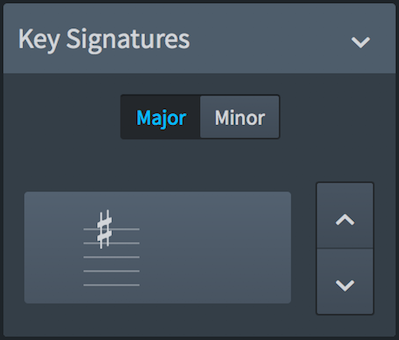
Figure: The Key Signatures section of the Key Signatures, Tuning Systems, and Accidentals panel.