Level Page
The Level page contains all level-related parameters and allows you to set up the level envelope for the FM zone. Changing the level of a carrier operator changes the volume of the signal, and changing the level of an operator changes the sound.
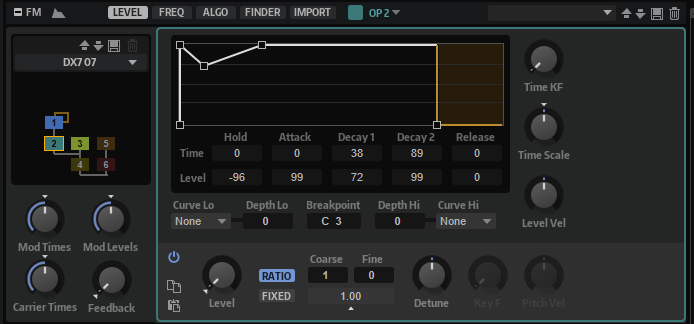
Envelope Display
The graphical envelope editor at the top contains a fixed set of nodes that represent the different envelope levels and times.
- Time
-
The Time values represent the time it takes to reach the corresponding level. For the Hold parameter, the value represents the time in which the envelope remains on the start level. The start level is linked to the Release Level setting.
- Level
-
This value allows you to reduce the dynamic range of the envelope. If you change the Level value for the Hold parameter, you shift all levels of the envelope by the specified amount. This is much more convenient than shifting each level separately. You get a brighter sound if the operator is a modulator.
-
To edit the envelope, drag the nodes in the editor.
-
To enter a more precise value for the selected node, use the Time and Level value fields below the display.
In the value fields, you can enter numbers with up to two decimals. Note, however, that any editing you perform in the curve editor sets the values to integer values.
You can raise or lower the current value without losing the decimals by hovering the mouse over the value field and using the scroll wheel.
Envelope Controls
- Time Key Follow
-
Determines how the total envelope time is affected by the note played.
-
If this is set to 0, the envelope time does not change, regardless of the note played.
-
With values above 0, high notes result in a shorter, and low notes in a longer envelope time.
-
- Time Scale
-
Allows you to lengthen/shorten the overall envelope time.
This way, you do not have to edit each individual time segment to shorten or lengthen the envelope.
Time Scale is available as a modulation destination, which means that you can use a modulation source, such as Velocity or MIDI controller, for example, to control the overall envelope time.
- Level Velocity Sensitivity
-
Determines how the output level of the operator is affected by the played velocity.
Level Scaling Parameters
The output of each operator can be scaled depending on the key played. The Breakpoint marks the key for which the output level remains unchanged. You can specify how the output level is to be raised or lowered for the keys above and below the Breakpoint by setting a Depth and a Curve for both key ranges.
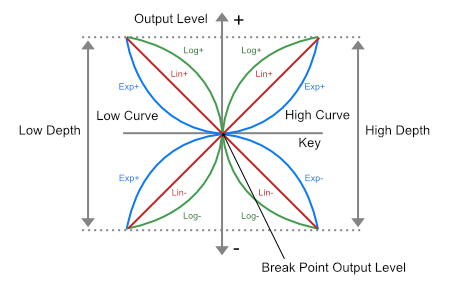
- Key Level Curve Low
-
Determines the level scaling curve for the keys below the Breakpoint. The available curve types are linear, exponential, and logarithmic.
- Key Level Depth Low
-
Determines the depth of the level scaling curve for the keys below the Breakpoint.
- Key Level Breakpoint
-
Determines the pivot point of the level scaling curve.
- Key Level Depth High
-
Determines the depth of the level scaling curve for the keys above the Breakpoint.
- Key Level Curve High
-
Determines the level scaling curve for the keys above the Breakpoint. The available curve types are linear, exponential, and logarithmic.
FM Operator Settings
- Mute Operator
-
Mutes the operator. This allows you to check what the algorithm would sound like without this operator, for example.
- Copy Operator Settings
-
Copies the current operator settings to the clipboard.
- Paste Operator Settings
-
Allows you to paste the most recently copied operator settings to another operator. The copied settings can be pasted to another operator of the same or of a different FM zone.
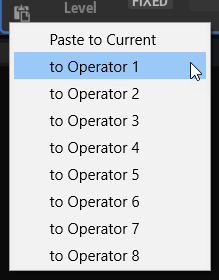
- Operator Output Level
-
Allows you to set the output level of the operator.
Ratio Frequency Mode
- Coarse
-
Allows you to set the basic frequency of the operator – as a multiple of the frequency of the played notes.
- Fine
-
Allows you to fine-tune the pitch of the operator. The step sizes depend on the Coarse setting.
- Resulting Ratio
-
Shows the result of the Coarse and Fine settings.
- Detune
-
Slightly detunes the pitch of the operator.
Fixed Frequency Mode
- Frequency
-
Allows you to set a fixed frequency for the operator.
- Detune
-
Slightly detunes the pitch of the operator.
- Pitch Key Follow
-
Determines how the pitch depends on the note played.
-
With a setting of 0, all notes have the pitch set by the Coarse and Fine parameters.
-
With a setting of 99, adjacent notes are pitched in semitone steps.
-
- Pitch Velocity Sensitivity
-
Determines how the pitch of the operator responds to velocity.
-
With positive values, the harder you hit the keys, the more the pitch rises.
-
With negative values, the harder you hit the keys, the more the pitch is lowered.
-
With a setting of 0, the pitch does not change.
-