Spectral Oscillator Section
The Spectral Oscillator section is available for spectral zones. The spectral oscillator analyzes the spectrum of the loaded sample, that is, the progression of the frequencies, amplitudes, and phases from the sample start to the end of the sample. The analyzed spectrum is used to generate a waveform for playback.
During this re-synthesis, the sample is split into its individual frequency components and overtones. These can then be filtered, amplified, or adjusted in relation to each other. The spectrum becomes independent from the original temporal progression of the sample, which means that the sound is not played faster or slower for higher or lower notes, but instead keeps its timing. Therefore, you can change the playback speed without affecting the pitch.
You can also slow down the playback speed up to the point where only a static waveform is played back. When playing other pitches than the original sample pitch, it is possible to preserve the natural formants of the sound or to tweak them independently to create more artificial variations.
Title Bar Controls
The controls on the title bar are the same for all tabs in the Spectral Oscillator section.
- Wave/Spectrogram Opacity
-

Drag this slider all the way to the left to show the sample waveform in the display. Drag it all the way to the right to show the spectrogram. Settings in between show both waveform and spectrogram superimposed on each other.
- Trigger Note on Click in Sample Display
-

- Show Spectral Envelope (Analysis tab only)
-
Allows you to show/hide the formant resolution curve, which gives you visual feedback on how closely the formant envelope follows the spectrum gains.
- Load/Replace Sample
-
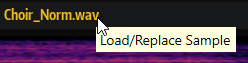
Waveform/Spectrogram Display
The display at the top of the section allows you to show the sample waveform or a spectrogram of the sample, or a mixture of both.
You can blend between these two representations using the Wave/Spectrogram Opacity slider.