Osc Tab
The Osc tab contains the oscillator parameters and settings.
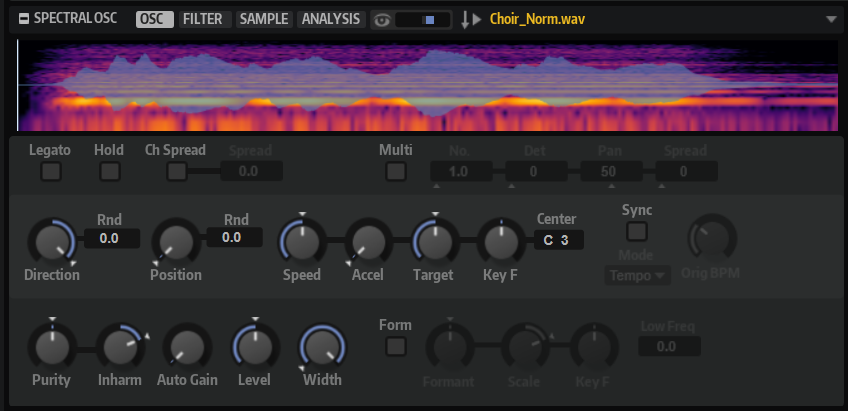
- Legato
-
If Legato is deactivated, each note starts playback from the position cursor.
If Legato is activated, the first note starts playback from the position cursor, and any subsequent notes start from the current playback position, for as long as the first note is held.
This allows you to you add more and more notes, all synchronized with respect to their playback position. As long as you play notes legato, the oscillator continues to run, which allows you to switch between chords without restarting the oscillator.
- Hold Last Spectrum
-
Activate Hold Last Spectrum to keep the last spectrum, once sample playback reaches the sample end or sample start, depending on the playback direction. This is especially useful if Sustain Mode is activated for the amplifier envelope, because the last spectrum acts like a single-cycle loop that can be played for as long as a key is held.
- Channel Spread
-
Spreads the playback position for each channel of the sample.
-
For stereo files, positive values modify the playback position of the right channel, and negative values modify the playback position of the left channel. In both cases, the other channel is not affected. This can be used to widen the panorama of the sound.
-
For mono files, the oscillator creates a copy of the channel. This allows you to create a stereo sound from a mono sample, for example.
-
For surround files, the front left and right channels are shifted in the same way as stereo files. The shift for the rear channels is twice as large. The center and the LFE channels are not shifted and keep their original position.
-
- Multi Oscillator
-
Activates/Deactivates multi-oscillator mode. This mode allows you to create a richer sound by producing up to eight oscillators simultaneously.
-
Number determines the number of oscillators that play back simultaneously. You can also set fractions of numbers. For example, with a setting of 2.5, you hear two oscillators at full level and a third one at half level.
-
Detune detunes the oscillators.
-
Pan narrows or widens the stereo panorama. With a setting of 0%, you create a mono signal, and at 100%, you create a stereo signal.
-
Spread distributes the oscillators so that each oscillator plays from a different position in the wavetable.
Note-
The multi-oscillator settings can be modulated separately in the modulation matrix.
-
The pitch distribution of the oscillators is determined by the Distribution control in the Voice Control section.
-
- Direction
-
Allows you to set the playback speed in smaller increments. Furthermore, this parameter determines the playback direction.
-
If you enter negative values, you reverse playback, that is, the playback position moves backward through the sample.
-
- Random Direction
-
Adds a random negative or positive value to the current direction when you play a note.
For example, if you want the direction to vary between -100% and +100%, set Direction to 0.0% and Random Direction to 100.0%. If you want the direction to vary within the full positive range, set Direction to 50% and Random Direction to 50%.
- Position
-
Determines where playback starts. You can also click in the sample display to set the position.
- Random Position
-
Adds a random value to the current position when you play a note.
For example, if you want the position to vary between 25% and 75%, set Position to 25% and Random Position to 50%.
- Speed
-
Adjusts the playback speed of the sample. A setting of 800% equals an increase of three octaves in pitch. A speed of 0% plays a static spectrum at the current position.
NoteIf you change the Speed parameter, you may need to manually adjust the envelope length on the envelope pages.
- Acceleration
-
Allows you to specify the time it takes to transition from the initial playback speed set with the Speed parameter to the set Target Speed.
Higher values result in faster transitions, lower values in slower transitions. With Acceleration set to 0, the initial speed remains constant.
- Target Speed
-
Allows you to specify a target playback speed. The time it takes to reach this speed depends on the Acceleration setting.
- Speed Key Follow
-
Determines how the Speed parameter is scaled by the played key. With a value of 0, the speed is the same for all keys. Positive values increase the speed for keys above the Center Key and decrease the speed for keys below the Center Key. Negative values decrease the speed for keys above the Center Key and increase the speed for keys below the Center Key.
For example, with Speed Key Follow set to 100 and Center Key set to C3, playing a note one octave above C3 doubles the speed, and a note one octave below C3 halves the speed.
- Sync to Tempo
-
Allows you to synchronize the playback speed to the tempo of the host application.
If Sync to Tempo is activated, the playback speed is determined by the Speed parameter and the tempo of the host application.
If Sync to Tempo is deactivated, the playback speed is determined by the Speed parameter only.
- Sync Mode
-
-
If Sync Mode is set to Tempo, the playback speed is calculated using the ratio between the original tempo of the sample and the tempo of the host application.
-
If Sync Mode is set to Beats, the playback speed is calculated using the note length of the beats, the number of beats, and the tempo of the host application.
-
- Purity
-
Allows you to adjust the spectral purity of the sound. At 0%, you hear the original sound.
-
Positive values increase the level differences between partials, which results in a pure sound.
-
Negative values decrease the level differences between partials, which results in a noisy, impure sound.
-
- Inharmonicity
-
This parameter scales the frequency offsets of all partials. The effect of this parameter largely depends on whether frequency offsets exist in the signal. If a sound is strictly harmonic, that is, if there are no frequency offsets, the Inharmonicity control does not have an effect.
The frequencies of the partials are compared to the harmonic series, starting two octaves below the played pitch. If a sound is not strictly harmonic, the frequencies of some of the partials are offset to match the frequencies of the assumed harmonic series.
At 0%, only harmonic frequencies are allowed. At +100%, you hear the original sound. At +200%, the frequencies are assigned twice the frequency offset. Negative values invert the frequency offsets accordingly.
- Auto Gain
-
Allows you to automatically adjust the level of quieter sample parts. Note that by raising the gain, you can lose the dynamics of the sample.
- Level
-
Adjusts the output level of the oscillator. This is used to compensate for level losses or increases caused by the spectral filter, for example.
- Width
-
Narrows the stereo width of the oscillator. At a setting of 0%, the output of the oscillator is mono.
Formant Shift Settings
Formants are harmonics within the spectrum of a note which are pronounced and help to define the character of an instrument. The positions of the formants in the spectrum mainly depend on the design of an instrument, such as the body of a guitar, the shape of the vocal tract in a human body, the filter settings for electronic instruments, etc. These conditions lead to specific frequency ranges that are emphasized regardless of the pitch of the note. Playing back samples or wavetables with a pitch other than the original one is usually done by increasing or decreasing the playback speed. This leads to the well known “monster” or “Mickey Mouse” effect, because harmonics are also affected, that is, the characteristic formants are shifted. To avoid this, you can activate Formant Shift. In addition, you can route any available modulation source to the Formant Shift modulation destination in the modulation matrix. This allows you to move the formants through the spectrum with an envelope, creating filter sweep effects, for example.
- Formant Shift On/Off
-
Activates/Deactivates the formant settings.
- Formant Shift
-
Allows you to shift the formants of the spectrum.
- Formant Scale
-
Scales the intensity of the Formant Shift.
If this parameter is set to 0, Formant Shift and Formant Key Follow have no effect. With negative values, the effect of the Formant Shift settings is inverted.
- Formant Shift Key Follow
-
Allows you to shift the formants based on the played pitch.
-
At 100%, the formants follow the pitch.
-
At 0%, the formants remain static.
To emulate the rather static formant characteristics of real instruments, start by setting this value to 0, and slowly raise it until you obtain the desired formants when playing notes in different key ranges.
-
- Low Frequency Preservation
-
Allows you to prevent losses in the low frequencies by specifying to what degree the frequencies are to be affected by the formant filter.
If this parameter is set to 0, the formant filter affects all frequencies equally. The more you raise the value, the less the low frequencies are affected.