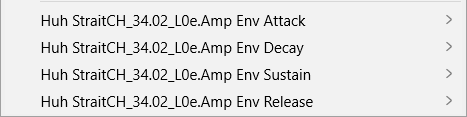Envelope Section
The Envelope section gives you access to the envelopes of the zone. Each envelope is a multi-segment envelope with up to 512 nodes.
For synth, sample, grain, wavetable, FM, and spectral zones, the Amp, Filter, Pitch, and User envelopes are available. For organ zones, the Amp envelope is available.
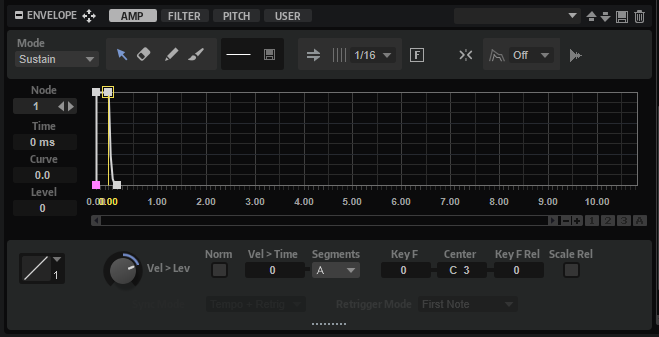
The Amp, Filter, and Pitch envelopes are pre-assigned to the amplitude, the filter cutoff frequency, and the pitch of the zone. The User envelope is freely assignable.
-
Click Amp to display the parameters of the amplifier envelope.
The amplifier envelope shapes the volume over time.
-
Click Filter to display the parameters of the filter envelope.
The filter envelope controls the cutoff frequency to shape the harmonic content over time.
-
Click Pitch to display the parameters of the pitch envelope.
The pitch envelope modulates the pitch over time.
You can switch the polarity of the pitch envelope from unipolar to bipolar, and vice versa. With Bipolar
 activated, you can use negative and positive values to bend the pitch.
activated, you can use negative and positive values to bend the pitch. -
Click User to display the parameters of the freely assignable user envelope.
You can switch the polarity of the user envelope from unipolar to bipolar, and vice versa. With Bipolar
 activated, you can use negative and positive values, for example, to modulate the pan from left to right.
activated, you can use negative and positive values, for example, to modulate the pan from left to right.
You can use all envelopes as sources in the modulation matrix.
Toolbar

- Mode
-
Determines how the envelope is played back when it is triggered.
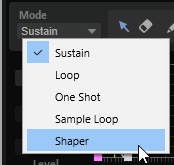
-
Select Sustain to play the envelope from the first node to the sustain node. The sustain level is held for as long as you play the note. When you release the note, the envelope continues with the stages following the sustain. This mode is ideal for looped samples.
-
Select Loop to play back the envelope from the first node to the loop nodes. As a result, the loop is repeated for as long as you hold the key. When you release the note, the envelope continues playing the stages that follow the sustain. This mode is ideal for adding motion to the sustain of the envelope.
-
Select One Shot to play the envelope from the first to the last node, even if you release the key. The envelope has no sustain stage. This mode is ideal for drum samples.
-
Select Sample Loop to preserve the natural attack of the sample. The decay of the envelope does not start until the sample has reached the sample loop start.
If you set the second node to the maximum level and use the subsequent nodes to shape the decay during the loop phase of the sample, the envelope only affects the loop phase. The attack of the envelope is still executed.
NoteSample Loop mode is only available for sample zones.
-
Select Shaper to use the envelope as a modulator that allows you to create freely programmable cyclic modulations. To ensure a seamless cycle, the start and end node levels are linked.
-
The Pitch, Filter, and User envelopes continue to be played in a loop after releasing notes, which makes it possible to use the modulation in the Release phase of a note.
-
The Amp envelope immediately stops playing when notes are released.
NoteThe end node of the Amp envelope does not need to have a level of zero. However, when switching from Shaper mode to another mode, the end node level is set back to zero.
Shaper mode allows you to sync the envelope to the host tempo and to retrigger it when playing notes.
NoteIn Shaper mode, modulating the envelope times affects all times equally. Therefore, the Segments parameter is not available.
-
-
- Edit
-
Allows you to edit single or multiple nodes.
- Erase
-
Allows you to delete envelope nodes.
- Draw
-
Allows you to insert a predefined envelope shape.
You can enter shapes by clicking or by clicking and dragging.
-
Click once on the envelope display to insert the selected shape with its predefined length.
If Sync to Host is activated, the shape is inserted at the nearest grid position. If you repeatedly click at the same position, the shape is inserted multiple times.
-
Click and drag to insert the shape in the covered drag area. If Sync to Host is activated, the start and the end nodes of the shape snap to the grid, and all nodes in between are scaled relative to the overall length of the shape.
After the shape is inserted, all nodes remain selected. This allows you to switch back to the Edit tool for further editing of the shape.
With Fixed Mode activated, the inserted nodes replace all nodes that cover the current time range. With Fixed Mode deactivated, all consecutive nodes are moved to the right.
-
- Paint
-
Allows you to paint in a predefined envelope shape. The shape is inserted with its predefined length.
If Sync to Host is activated, the length is quantized to the grid. The level of the shape is determined by the vertical mouse position. This allows you to draw perfectly tempo-synchronized, sequential shapes with an added overall level progression.
- Select Shape
-
Allows you to select the shape that is used when entering nodes with the Draw or the Paint tool. A shape consists of multiple nodes making up a progression that can be used when creating your envelopes. The predefined factory shapes are available via the Factory tab. You can also create your own shapes and add them to the User tab. Up to 48 shapes are available per tab.
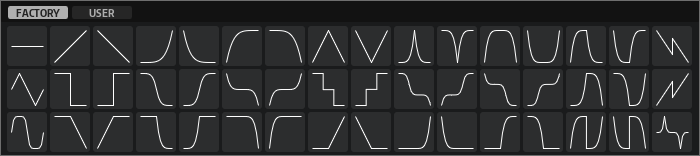
- Save Shape
-
Allows you to save the current envelope shape as a user shape. You can add up to 48 user shapes.
- Sync to Host Tempo
-
Allows you to synchronize the envelopes to the tempo of your host application.
- Grid
-
Allows you to set the grid for the envelope display, in note values.
- Fixed Mode
-
-
With Fixed Mode activated, only the selected nodes are moved when you move a node on the time axis.
-
With Fixed Mode deactivated, all subsequent nodes are moved as well when you move a node.
-
- Bipolar (Pitch and User envelopes only)
-
The Amp and Filter envelopes are unipolar. This means that their value range for the level is 0% to +100%, and you can enter positive values only. The Pitch and User envelopes are bipolar. Their value range for the level is -100% to +100%, which allows you to enter negative and positive values for these envelopes.
-
With Bipolar activated, you can use both positive and negative values.
-
With Bipolar deactivated, the envelope is unipolar and exclusively uses positive values.
-
- Snap to Guide Envelope
-
If Snap to Guide Envelope is activated and you change the position of nodes, they snap to the nodes of the guide envelope that is shown in the background.
NotePitch envelope nodes also snap to semitone positions.
- Guide Envelope
-
From this pop-up menu, you can select a second envelope to be displayed in the background of the edited envelope.
-
If Snap is activated when you move nodes, they snap to the guide envelope.
-
- Show Sample Waveform
-
Shows the sample waveform in the background of the envelope display.
Envelope Display

- Env Node
-
Displays the active envelope node. To select a node, enter its number in the field. To step through the nodes, use the Previous Node/Next Node buttons.
- Time
-
Specifies the period of time between two nodes. Depending on the Sync mode, the Time parameter is displayed in milliseconds and seconds, or in fractions of beats.
NoteThe fraction is always reduced to the smallest possible value. 2/16 is displayed as 1/8, for example.
- Curve
-
Allows you to adjust the curvature between two nodes from linear to logarithmic or exponential behavior.
- Level
-
Specifies the amplitude of the envelope at the position set by the Time parameter.
- Pitch Envelope Node Tooltips
-
In addition to the Duration and the Pitch for the current node, the value tooltip for pitch envelope nodes shows the MIDI note and the offset.
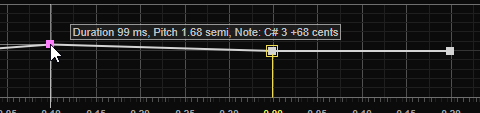
The value is affected by the following:
-
The Pitch Envelope Amount parameter in the Pitch section.
If this parameter is set to zero, the pitch is not affected by the pitch envelope, and the level of the node is shown instead.
-
The root key of the zone.
To obtain a reliable MIDI value, make sure that the Root Key parameter corresponds to the actual pitch of the sample.
NoteTo show the root key in the Zone Editor, activate the Show Zone Info Bar button.
-
The Octave Tuning, Coarse Tuning, and Fine Tuning parameters.
For example, if Root Key is set to C3 and Coarse is set to +2, the tooltip for a pitch envelope node with a Level of 0 displays D3.
-
Envelope Parameters

- Level Velocity Curve
-
You can select the curve type to specify how the incoming velocity translates to the level of the envelope. The characteristics of each curve are displayed by a small icon.
- Level Velocity
-
Determines how the velocity affects the level of the envelope.
The level of the envelope depends on two factors: the setting of this parameter and how hard you hit a key. With positive values, the harder you hit a key, the higher the level of the envelope. With negative values, the harder you hit a key, the lower the level of the envelope.
- Use Normalized Velocity
-
Activate this option to use the normalized input velocity. This means that the velocity range to which the zone is mapped is transformed to the full velocity range between 0 and 127.
Example
If a sample zone is mapped to a velocity range between 30 and 60 and you activate Use Normalized Velocity, an input velocity of 30 results in an output velocity of 0, and an input velocity of 60 results in an output velocity of 127, spanning the entire velocity range. This is useful to modulate filters, in order to smoothen the transitions between velocity-mapped sample zones, for example.
- Time Velocity
-
Adjusts the influence of velocity on the phases of the envelope. Positive values decrease the length of the phases for higher velocity values. Negative values increase the length of the phases for higher velocity values.
- Segments Affected by Time Velocity
-
Allows you to select the phases of the envelope to be affected by the Time Velocity parameter.
-
Attack – The velocity affects the attack only.
-
Attack + Decay – The velocity affects all phases up to the sustain phase.
-
Decay – The velocity affects all phases including the sustain phase, but without the attack.
-
Attack + Release – The velocity affects the attack and the release phases.
-
All – The velocity affects all phases.
-
- Time Key Follow, Center Key, and KeyF Rel (Key Follow Release)
-
With the Time Key Follow and KeyF Rel parameters, you can scale the envelope phases across the keyboard.
-
Time Key Follow scales all times before the sustain node.
-
KeyF Rel scales all times after the sustain node, that is, the release phase of the envelope.
The value that you specify for Center Key is used as the central position for the Time Key Follow and KeyF Rel functions.
The envelope phases depend on the keyboard range in which the note is played and on the corresponding Time Key Follow setting:
-
Positive values decrease the phase lengths for notes above and increase the phase lengths for notes below the Center Key, that is, the higher the notes you play, the faster the envelope.
-
Negative values increase the phase lengths for notes above and decrease the phase lengths for notes below the Center Key, that is, the higher the notes you play, the slower the envelope.
-
- Scale Rel (Scale Levels of Release Nodes with Level at Note-Off)
-
Allows you to scale the level of the release node with the level at note-off. This avoids abrupt changes in level as the envelope passes from one phase to the next, for example, from sustain to release.
NoteThe level of the sustain node is automatically scaled in this way.

- Shaper Sync Mode
-
-
With Tempo + Retrig selected, the entire length of the envelope is scaled with the host tempo and can be retriggered, depending on the selected Retrigger Mode.
-
With Tempo + Beat selected, the entire length of the envelope is scaled with the host tempo. The envelope restarts with the transport of the host application and lines up to temporal positions in the project. In this mode, the Retrigger Mode is not available.
-
Note
This parameter is only available with Sync to Host Tempo activated.
-
- Shaper Retrigger Mode
-
Determines whether the envelope is restarted when a note is triggered. The envelope restarts either immediately (Tempo + Retrig) or lines up with the project position (Tempo + Beat).
-
With Off selected, the envelope is not retriggered and runs freely.
-
With First Note selected, the envelope restarts when a note is triggered and no other notes are held.
-
With Each Note selected, the envelope restarts each time that a note is triggered.
-