Adding borders to text items
You can add borders to individual text items; for example, if you want to make the boundaries of text items clear. You can show borders on text items in addition to erasing their backgrounds.
Prerequisite
-
The lower zone is shown.
-
Properties
 is selected in the lower zone toolbar.
is selected in the lower zone toolbar. -
If you are in Engrave mode, Graphic Editing
 is selected in the Engrave toolbox.
is selected in the Engrave toolbox.
Procedure
- Select the text items to which you want to add borders. You can do this in Write mode and Engrave mode.
- In the Properties panel, activate Border in the Text group.
Result
Borders are added to the selected text items.
Tip
-
Deactivating Border removes borders from the selected text items.
-
You can show borders on text items automatically by using paragraph styles set to show borders by default.
Example
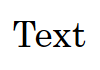
|
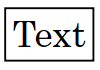
|
After Completing This Task
You can change the padding between text items and each edge of their borders.