Inputting nested slurs
You can input nested slurs, both during note input and by adding them to existing notes. You can also add nested slurs to existing notes on multiple staves at the same time and to notes in different voices or on different staves belonging to the same instrument; for example, when phrases span both staves of grand staff instruments.
Procedure
-
In Write mode, do one of the following:
-
Start note input.
-
Select the notes you want to include in the outer slur.
Tip-
If you only select a single note, the slur connects that note to the next note in the same voice on the staff. To input slurs between notes in different voices, you must select both notes; for example, by selecting the first note then Ctrl/Cmd-clicking the second note.
-
For instruments with multiple staves, such as piano and harp, you can select existing notes on multiple staves to create cross-staff slurs. However, you cannot create cross-staff slurs between different instruments.
-
You can select notes on multiple staves to input slurs on those staves simultaneously.
-
-
- Optional: If you want to input slurs onto multiple staves at once, extend the caret to those staves.
-
Input or start the outer slur in any of the following ways:
-
Press S.
-
In the Notes panel, click Slur
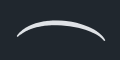 .
. -
In the Keyboard panel toolbar, click Slur
 .
.
-
-
Input the inner slur in one of the following ways:
-
When adding nested slurs to existing notes: Select the notes within the outer slur that you want to place under an inner slur and press S or click Slur
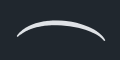 in the Notes panel.
in the Notes panel. -
To start the inner slur on the same note as the outer slur during note input, press S or click Slur
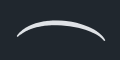 in the Notes panel.
in the Notes panel. -
To start the inner slur on a later note during note input, input notes or advance the caret manually to where you want the inner slur to start, then press S or click Slur
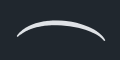 in the Notes panel.
in the Notes panel.
NoteIf you added nested slurs to existing notes, stop here.
-
-
During note input, input the notes you want to include in the inner slur.
The slurs extend automatically as you continue inputting notes, even if there are rests between the notes you input.
-
End the inner slur on the currently selected note in any of the following ways:
-
Press Shift-S.
-
In the Keyboard panel toolbar, click Slur
 .
.
-
- Continue inputting notes.
- Optional: Start/End other inner slurs.
-
End the outer slur on the currently selected note in any of the following ways:
-
Press Shift-S.
-
In the Keyboard panel toolbar, click Slur
 .
.
-
Result
During note input, slurs begin from the currently selected note on all staves across which the caret extends, not from the caret position. Slurs extend automatically as you input notes, and end on the currently selected note.
When adding slurs to existing notes, the selected notes are connected by slurs. For example, if you select two notes belonging to one instrument and two notes belonging to another, two slurs are input connecting the notes on each selected staff. If you selected notes on different staves belonging to the same instrument, a cross-staff slur is input.
Slurs are placed either above or below the notes, depending on the stem direction of the notes within the selection. Inner slurs can have different curvature directions to outer slurs. By default, Dorico Pro makes automatic adjustments to their positioning to avoid collisions.
You can input the outer slur and inner slurs in any order as Dorico Pro automatically adjusts slurs so that shorter slurs are positioned within longer slurs, and ensures they do not collide.