Enabling/Disabling slur collision avoidance
Prerequisite
-
The lower zone is shown.
-
Properties
 is selected in the lower zone toolbar.
is selected in the lower zone toolbar. -
Graphic Editing
 is selected in the Engrave toolbox.
is selected in the Engrave toolbox. -
You have chosen the appropriate property scope for local properties.
Procedure
- In Engrave mode, select the slurs whose collision avoidance you want to enable/disable.
- In the Properties panel, activate/deactivate Avoid collisions in the Slurs group.
- Activate/Deactivate the corresponding checkbox.
Result
The selected slurs avoid collisions when the checkbox is activated, and do not avoid collisions when the checkbox is deactivated. If the property scope was set to Locally, this change only takes effect in the current layout and frame chain.
When the property is deactivated, slurs follow your project-wide setting for slur collision avoidance.
You can enable/disable slur collision avoidance for all cross-staff slurs project-wide in .
You can also customize the default settings for the shape and endpoint positions of slurs that are avoiding collisions in this section.
Example
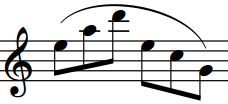
|
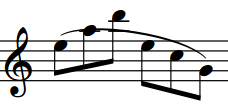
|