Adding player lists
You can add the player list token to any layout or page template. It automatically displays the names of all players in the layout, and includes all instruments held by each player.
Prerequisite
-
If you want to add a player list to a page template, you have opened the page template in the page template editor.
-
If you want to add a player list into a new text frame, you have input the text frame where you want the player list to appear.
Procedure
-
Double-click the text frame to which you want to add a player list to open the text editor.
Tip
When Frames
 is selected in the Engrave toolbox, you can also select text frames and press Return.
is selected in the Engrave toolbox, you can also select text frames and press Return. - Enter {@playerlist@}.
- Press Esc or Ctrl/Cmd-Return to close the text editor.
Result
The player list token is added. It is populated with a list of all players in the layout. If you added it to a page template, the text frame and token are automatically added to all pages in all layouts that use that page template.
Pages with overrides are not updated if you edit the page template.
Example
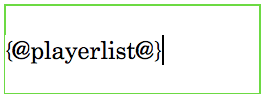
|
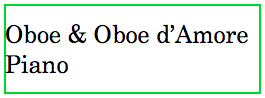
|