Changing the length of fingering slides
These steps only apply to fingerings belonging to fretted instruments.
Prerequisite
-
The lower zone is shown.
-
Properties
 is selected in the lower zone toolbar.
is selected in the lower zone toolbar. -
Graphic Editing
 is selected in the Engrave toolbox.
is selected in the Engrave toolbox. -
You have chosen the appropriate property scope for local properties.
Procedure
- In Engrave mode, select the fingering slides whose length you want to change.
- In the Properties panel, activate Slide type in the Fingering and Positions group.
-
Choose one of the following options:
-
To show fingering slides between the fingerings at the start/end, choose Join.
-
To show fixed length fingering slides before the destination fingerings, choose Destination only.
-
Result
The length of the selected fingering slides is changed. If the property scope was set to Locally, this change only takes effect in the current layout and frame chain.
You can change the default threshold above which all fingering slides are only shown before the destination note rather than joining the fingerings at their start/end in the Fingering Slides section of the Fingering page in Engraving Options.
Example
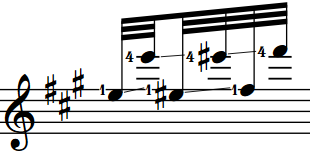
|
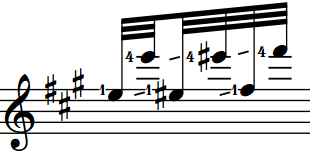
|