Recording in WaveLab Cast
You can record your main content and any voice-overs; that is, your own voice and contributions by any additional hosts, guests, or interviewees, in WaveLab Cast.
Prerequisite
Your microphone and your headphones are set up. See Setting up Your System.
Procedure
-
Add a new track to your audio montage by clicking
 at the top of the track control area, on the left side of the Audio Montage window.
at the top of the track control area, on the left side of the Audio Montage window. 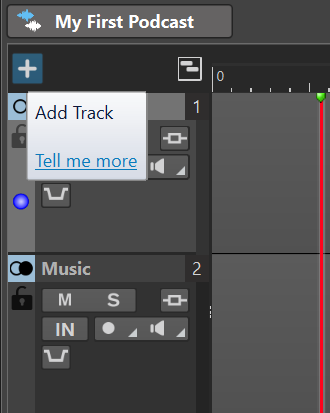
-
Choose one of the following track types:
-
Mono Track
-
Stereo Track
-
Video Track
NoteThe default track type for spoken content, such as the Host track, is Mono. The mono icon
 to the left of the Host label indicates that it is a mono track. The stereo icon
to the left of the Host label indicates that it is a mono track. The stereo icon
 next to the Music track and the SoundFX track labels indicates that they are stereo tracks.
next to the Music track and the SoundFX track labels indicates that they are stereo tracks. -
- To rename the track, double-click on the track name, and enter a new name into the Track Name field. Click OK.
-
Click the Record Enable
 button in the track control area of the new track.
button in the track control area of the new track.
-
Select your microphone from the Audio Input list.
For the Steinberg ST-M01 microphone, you can choose UR22C Input Mono 1 or UR22C Input Mono 2.
-
Click the Record Enable
 button again.
button again.
The icon starts flashing and alternates between Record and Pause.
-
Put on your headphones, and activate Monitor
 in the track control area.
in the track control area.
-
Click Record
 on the transport bar at the bottom of the workspace, and start speaking.
on the transport bar at the bottom of the workspace, and start speaking.
-
To stop or interrupt recording, click Stop
 on the transport bar.
on the transport bar.
-
To resume recording, click Record
 on the transport bar again.
on the transport bar again.
Result
You have created a new clip on the track, which contains your recorded audio.