Fading Clips in Your Audio Montage
You can apply fade-ins, fade-outs, and crossfades to clips.
Choices
- To cross-fade clips, move them so that they overlap on the timeline, either on the same track or on different tracks.
- To add a fade-in, click the dot in the center of the left border of the clip, and drag to the right.
- To add a fade-out, click the dot in the center of the right border of the clip, and drag to the left.
Example
Fading
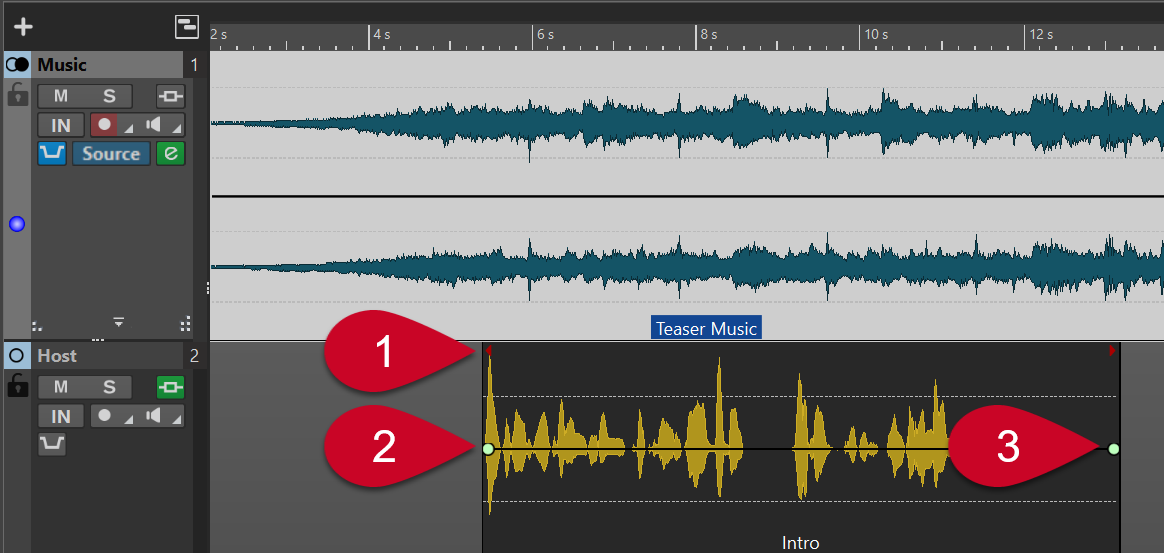
In our example, a clip on the music track called Teaser Music overlaps with a clip on the Host track (Intro) on the horizontal axis, that is, in relation to the timeline (1). As a result, the music starts first, and the voice-over sets in later, with the music still playing.
To fade in the audio at the beginning of the Intro clip, click the dot (2) in the center of the left border, and drag to the right.
To fade out the Intro clip, click the dot (3) in the center of the right border, and drag to the left.