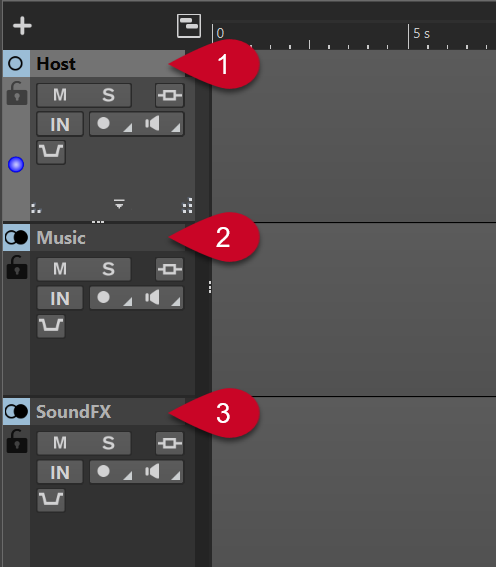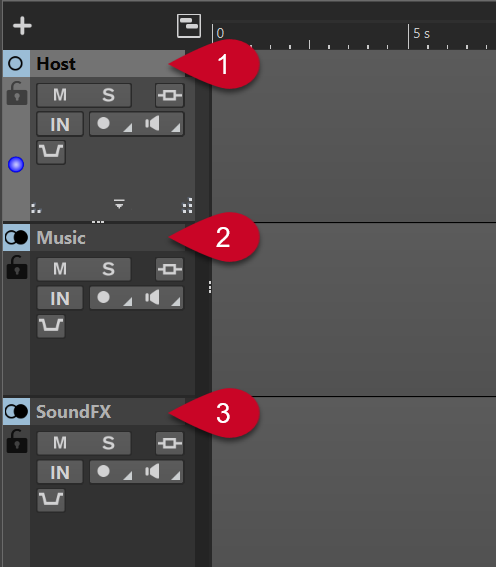Creating an Audio Montage
The easiest way to get started with a podcast in WaveLab Cast is to create an audio montage.
Procedure
- Open WaveLab Cast.
- In the bottom right corner, click the Create Empty button.
- Click File, either in the top left corner on the Menu Bar or in the editing area.
- Select New, then Audio Montage.
-
Click Templates, and choose Host + Music & SoundFX 44.1 kHz.
Note
Feel free to choose another template, such as Host & Guest 44.1 kHz, or click Custom instead of Templates to start a project from scratch, without any predefined tracks and settings. However, if you are a beginner without any prior experience in podcast creation and working with WaveLab Cast, we recommend you follow along with us.
Result
The editing area is now labeled as an Audio Montage at the top.
Three tracks have been created:
-
Host
-
Music
-
SoundFX
They are listed in the left section of the Audio Montage window, which is called the track control area.