Ducking Music to Your Voice-Over
In parts of your podcast where spoken content is accompanied by music, you can use the ducking feature to attenuate the music so that the voice is in the foreground.
Prerequisite
-
Your audio montage contains a Music track and a voice track, such as the Host track.
-
You have arranged the clips on the tracks so that they overlap each other on the timeline; that is, when you play back the audio montage, you hear the voice and the music at the same time.
Procedure
-
In the track control area of the Music track, click the Ducker On/Off
 button (1).
The button turns blue to indicate that the feature is activated.
button (1).
The button turns blue to indicate that the feature is activated.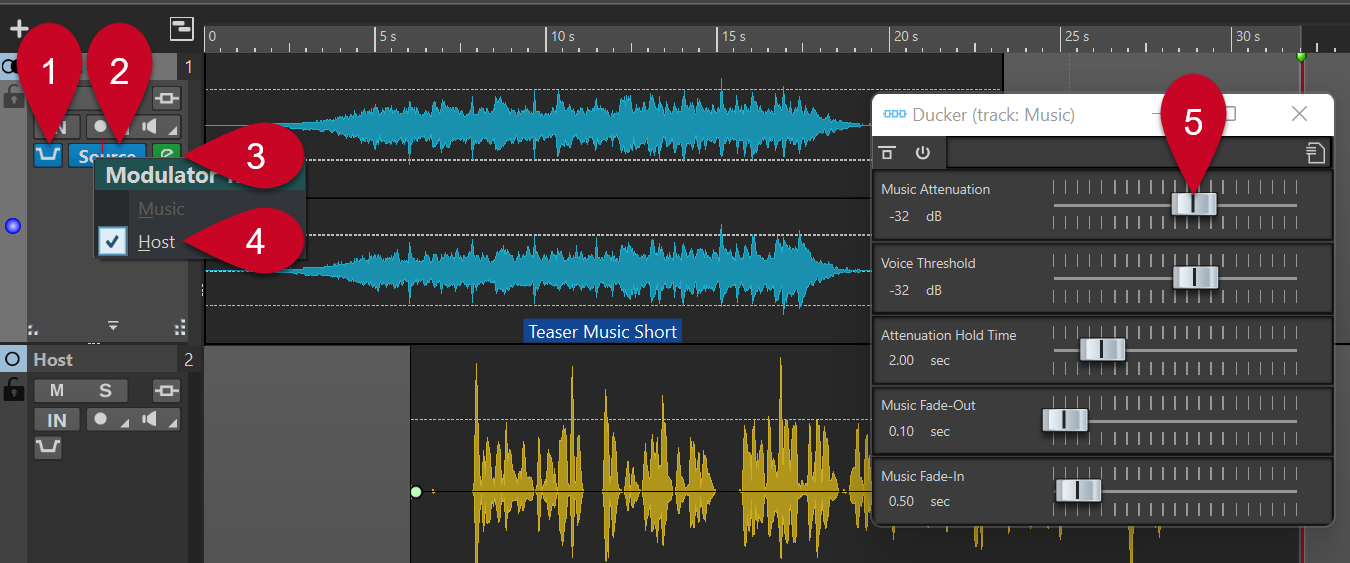
-
Click Source (2) to the right of the Ducker On/Off
 button (1).
button (1).
- Select a Modulator Track; that is, the track that you want to hear in the foreground. In our case, this is the Host track (4, or any other voice track that you added to the audio montage).
- Play back the audio part to check if both the voice and the music are audible, with the voice in the foreground.
-
Optional: To adjust the ducking level, click the Ducker Settings
 icon (3) to the right of the Source button (2). In the dialog that opens, do one of the following:
icon (3) to the right of the Source button (2). In the dialog that opens, do one of the following:
-
To increase the volume of the music, move the Music Attenuation slider (5) to the right.
-
To decrease the volume of the music, move the Music Attenuation slider (5) to the left.
-