Changing the order of metronome marks
You can change the order of metronome marks relative to tempo text for individual tempo marks, independently of your project-wide setting. For example, if you want to show metronome marks before tempo text in some tempo marks but after tempo text in others.
Prerequisite
-
The lower zone is shown.
-
Properties
 is selected in the lower zone toolbar.
is selected in the lower zone toolbar. -
If you are in Engrave mode, Graphic Editing
 is selected in the Engrave toolbox.
is selected in the Engrave toolbox.
Procedure
- Select the tempo marks whose metronome mark order you want to change. You can do this in Write mode and Engrave mode.
- In the Properties panel, activate Metronome mark order in the Tempo group.
-
Choose one of the following options:
-
Before
-
After
-
Result
The order of metronome marks relative to tempo text in the selected tempo marks is changed.
Tip
You can change the default order of metronome marks relative to tempo text in all tempo marks project-wide on the Tempo page in Engraving Options.
Example

|
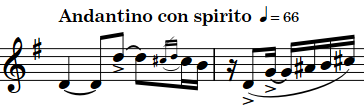
|