Showing brackets on noteheads
You can show round or square brackets on individual noteheads, on single notes within chords, and on whole chords. For example, if you want to indicate that specific notes are optional or an editorial change, or to show notes belonging to unpitched percussion instruments as ghost notes.
If you want to show brackets on noteheads to represent dead notes, you can instead show notes belonging to fretted instruments as dead notes.
Prerequisite
-
The lower zone is shown.
-
Properties
 is selected in the lower zone toolbar.
is selected in the lower zone toolbar. -
If you are in Engrave mode, Graphic Editing
 is selected in the Engrave toolbox.
is selected in the Engrave toolbox.
Procedure
-
Select the noteheads on which you want to show brackets. You can do this in Write mode and Engrave mode.
Note
-
If you want to show brackets on individual noteheads in tie chains that are not the first notehead, you must select them in Engrave mode.
-
If you want to show brackets on whole chords, you must select all notes in those chords.
-
If you want to show brackets on both notation staves and tablature, you must select notes on both.
-
- In the Properties panel, activate Bracket style in the Bracketed Noteheads group.
-
Choose one of the following options:
-
Round
-
Square
-
Result
The corresponding type of notehead brackets is shown on the selected notes. If you only selected notes on tablature, brackets are not shown on the corresponding notes on the notation staff, and vice versa.
In Write mode, only the first noteheads in tie chains are bracketed. In Engrave mode, only the selected noteheads are bracketed, including in tie chains.
If you selected all notes in chords, Dorico Pro shows a single bracket for each chord unless they contain very large gaps, in which case Dorico Pro automatically splits brackets. If you selected individual notes within chords, they are each shown with separate brackets.
By default, bracketed notes have reduced velocity, causing them to sound quieter in playback than normal notes.
-
Deactivating Bracket style hides brackets on the selected notes.
-
You can also hide/show brackets on noteheads by choosing or . You can also choose these options from the context menu.
You can assign key commands for these options on the Key Commands page in Preferences.
-
You can change the volume reduction of bracketed unpitched percussion notes in playback in .
Example
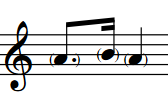
|
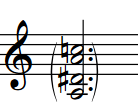
|
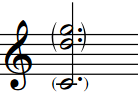
|
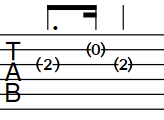
|
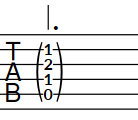
|
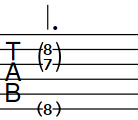
|