Adding text to lines
You can add text to both horizontal and vertical lines; for example, to clarify the intention of the line.
Prerequisite
-
The lower zone is shown.
-
Properties
 is selected in the lower zone toolbar.
is selected in the lower zone toolbar. -
If you are in Engrave mode, Graphic Editing
 is selected in the Engrave toolbox.
is selected in the Engrave toolbox.
Procedure
-
Select the lines to which you want to add text. You can do this in Write mode and Engrave mode.
Note
You must select either only horizontal lines or only vertical lines.
- In the Properties panel, activate Text in either the Horizontal Lines or Vertical Lines group.
- Enter the text you want into the value field.
- Press Return.
Result
The text you entered into the value field is shown centered in the middle of the selected lines. On vertical lines, it reads upwards.
You can also create custom lines with the line bodies, caps, and annotations you want by default, including changing where annotations appear.
Example
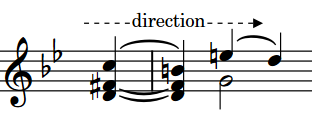
|
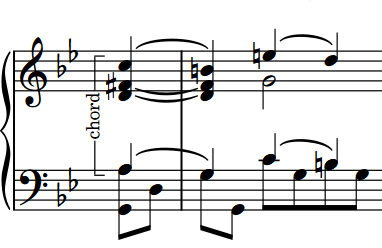
|
After Completing This Task
-
If you want text on vertical lines to read downwards, you can reverse the lines.
-
You can erase the backgrounds of text on lines.