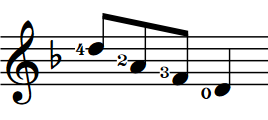Showing fingerings inside the staff
You can show individual fingerings belonging to non-fretted instruments beside noteheads inside the staff.
-
These steps only apply to non-fretted instruments. Left-hand fingerings for fretted instruments are shown inside the staff by default.
-
These steps do not apply to substitution fingerings.
Prerequisite
-
The lower zone is shown.
-
Properties
 is selected in the lower zone toolbar.
is selected in the lower zone toolbar. -
If you are in Engrave mode, Graphic Editing
 is selected in the Engrave toolbox.
is selected in the Engrave toolbox.
Procedure
-
Do one of the following:
-
In Write mode, select the notes whose fingerings you want to show inside the staff.
-
In Engrave mode, select the fingerings you want to show inside the staff.
-
- In the Properties panel, activate Position left of notehead in the Fingering and Positions group.
Result
Fingerings belonging to the selected notes are shown inside the staff, directly beside the noteheads. By default, if they belong to a note on a staff line, they erase part of the staff line to ensure legibility.
You can change the erasure padding and size of all fingerings shown inside the staff project-wide in . You can also change how fingerings shown to the left of notes avoid collisions in the Position section.
Example