Beaming notes together manually
You can beam notes in the same voice together manually, including notes across barlines as well as system/frame breaks. For example, if you want to beam a phrase differently to how it is usually beamed in the prevailing time signature.
Beams by default stay within bars and systems, so to have beams cross barlines, system breaks, and frame breaks, you must force the phrase to beam together.
-
If you want a single beam to span multiple staves, you can create cross-staff beams.
-
Inputting time signatures with custom beat groupings is often the quickest and most consistent way to control beam grouping.
Prerequisite
If you are in Engrave mode, Graphic Editing
![]() is selected in the Engrave toolbox.
is selected in the Engrave toolbox.
Procedure
- Select the notes you want to beam together. You can do this in Write mode and Engrave mode.
- Choose . You can also choose this option from the context menu.
Result
Selected notes in the same voice are beamed together, even if they cross barlines or system/frame breaks.
If there are notes either side of the new beam group that were previously beamed to part or all of your selection, they either beam together as separate beams, or appear unbeamed. This depends on how many notes are left either side in the bar, and on the beam grouping settings for the flow.
-
Even if part of the beamed group previously had a centered beam, the new beam is not centered.
-
You can assign a key command for Beam Together on the Key Commands page in Preferences.
Example
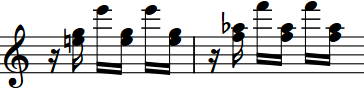
|
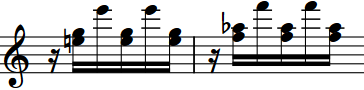
|