Changing the start count of bar repeats
You can change the number from which individual bar repeats start; for example, if you want to notate the first bar in a repeated phrase at the start of each system, but show a continuous count across multiple bar repeats.
-
The start count applies to the first bar in the bar repeat, which is the notated bar. For example, changing the start count of a one-bar repeat region lasting three bars to 5, with bar repeat counts shown every four bars, causes the count at the end of the bar repeat region to show the number 8.
-
Bar repeat counts are only shown on one-bar repeat regions.
Prerequisite
-
The lower zone is shown.
-
Properties
 is selected in the lower zone toolbar.
is selected in the lower zone toolbar. -
If you are in Engrave mode, Graphic Editing
 is selected in the Engrave toolbox.
is selected in the Engrave toolbox.
Procedure
- Select the one-bar repeat regions whose start count you want to change. You can do this in Write mode and Engrave mode.
- In the Properties panel, activate Count from in the Bar Repeat Regions group.
- Change the value in the value field.
Result
The start count of the selected bar repeat regions is changed. If the count frequency is every two bars or more, counts appear on different bars. For example, changing the start count from 1 to 2, with counts shown every four bars, causes the count to appear on the second bar in the bar repeat region instead of the third.
Example
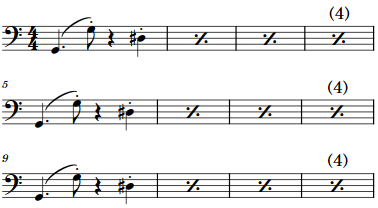
|
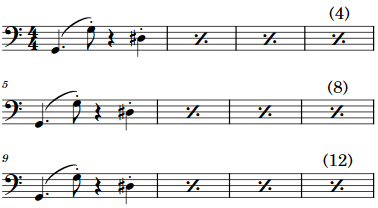
|