Aligning dynamics
If you added dynamics separately, you might notice they aren’t aligned vertically. You can group dynamics together so they align in a row.
Prerequisite
You are in Write mode (press Ctrl/Cmd-2).
Procedure
-
In Write mode, select the dynamics you want to group together in a single group. For example, we added all the hairpins in bars 37-40 separately so they aren’t aligned.
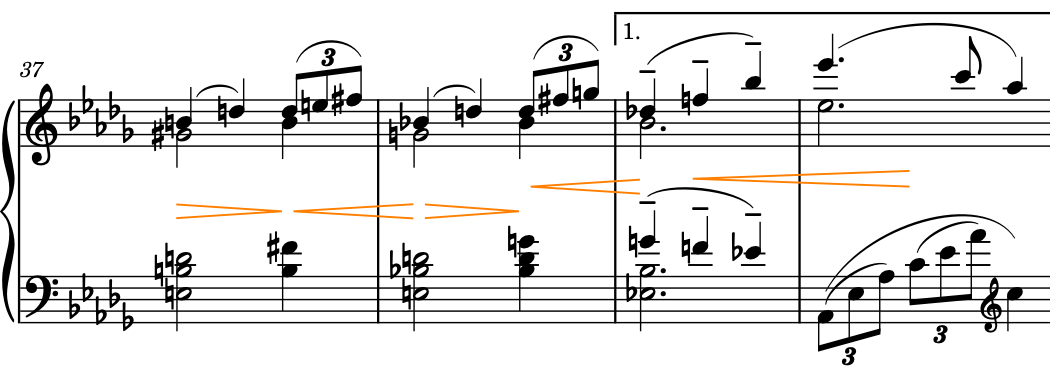
- Choose , or right-click and choose this option from the context menu.
Result
The selected dynamics are grouped together and automatically align. When you select any dynamic in a group, the other dynamics in the group appear highlighted.
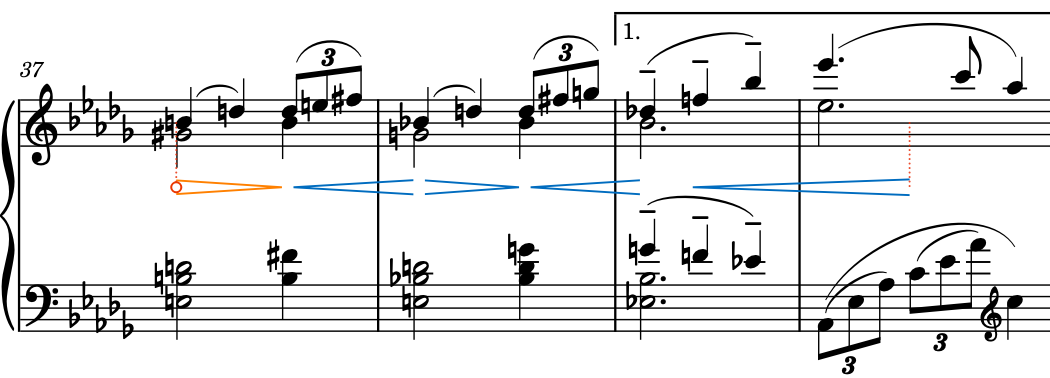
Grouped dynamics function as a single unit, so for example, lengthening/shortening commands now apply to the group as a whole rather than individual dynamics within it.
-
In Dorico Pro, you can also graphically align dynamics in a row without grouping them. You can do this in Engrave mode by selecting dynamics and choosing , which can only apply in individual layouts whereas grouping dynamics applies to all layouts.
-
You can also link dynamics vertically, which connects the same dynamics across multiple staves.
After Completing This Task
Continue grouping other dynamics together that you want to align and have in the same group. For example, in bars 51-52 and 53-54.