Changing beam grouping
Dorico automatically beams notes according to the prevailing meter (time signature). The original edition of this piece has some beam groups that don’t follow the meter, so you must change the beam grouping manually.
Procedure
-
In bars 5, 7, 21, 23, 47, 49, 63, and 65, Ctrl/Cmd-click the Fs on the top staff.
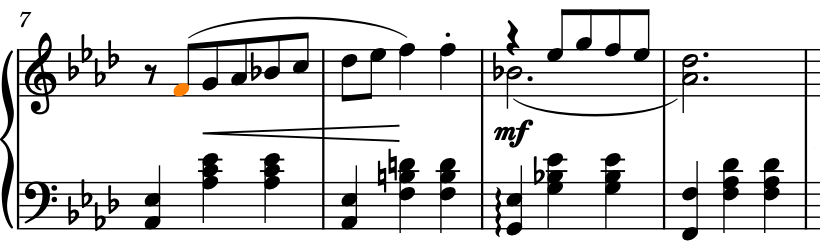
-
Choose , or right-click and choose this option from the context menu, to separate all selected notes from their beam groups.
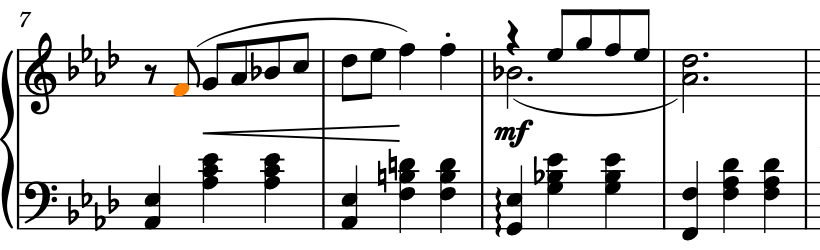
-
In bars 14-17 and 56-59, Ctrl/Cmd-click the third eighth note in each bar on the top staff.
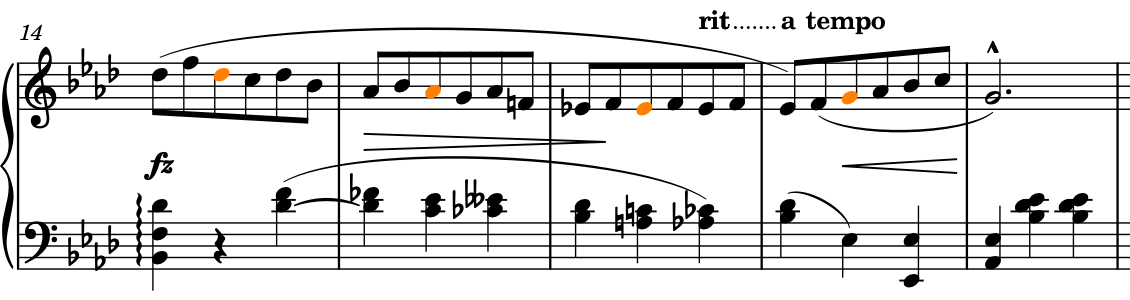
-
Choose , or right-click and choose this option from the context menu, to split beams to the left of the selected notes but leave them beamed on their other side.
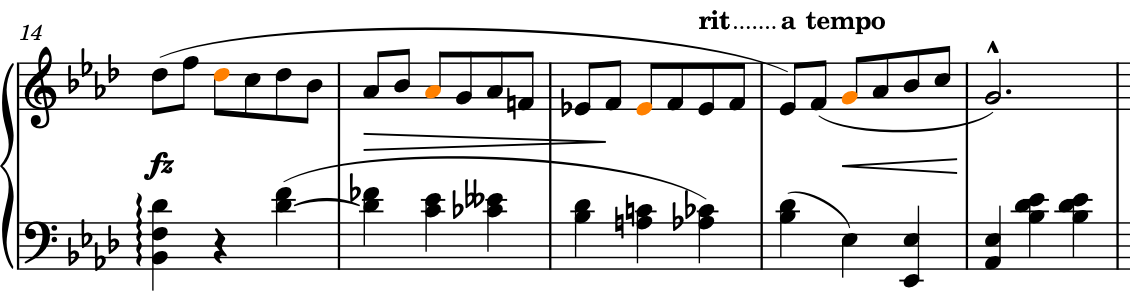
-
In bars 33-35, select the first 32nd note Fs in each bar, that is, the fourth note in each bar.
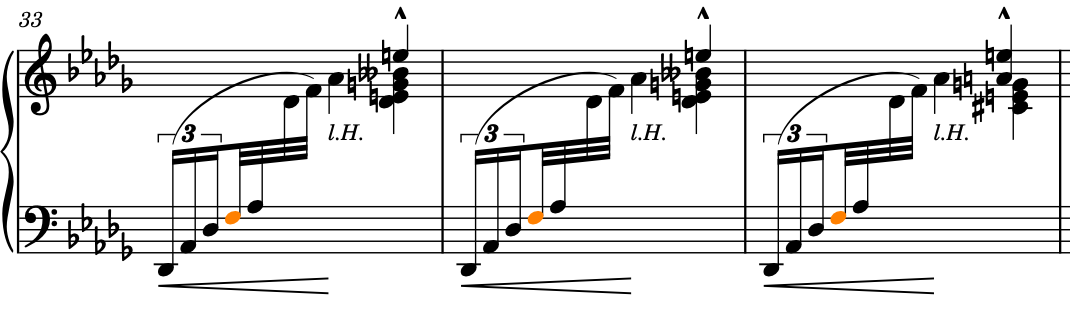
-
Choose , or right-click and choose this option from the context menu, to split beams to the left of the selected notes.
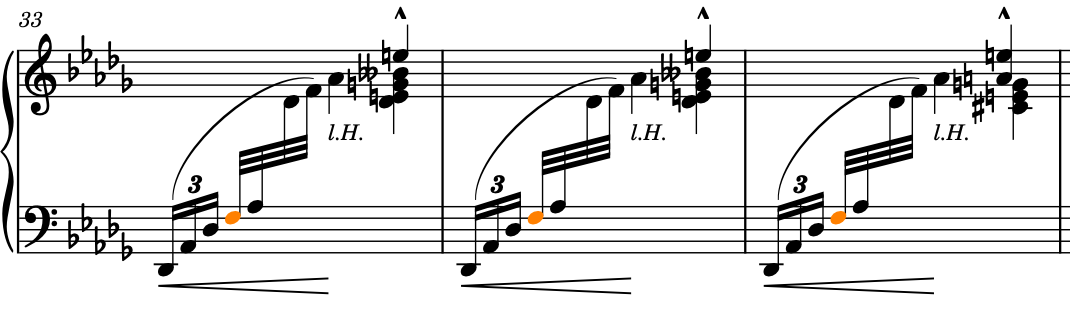
Result
You have changed the default beam grouping in the selected bars.
Tip
If the beam grouping changes you want are consistent across many bars, you can specify them as part of the time signature, such as by entering [2+3+2]/8 into the popover for a 7/8 time signature grouped in 2+3+2. In Dorico Pro, you can also change the default beam grouping in different circumstances on the Beam Grouping page in Notation Options (key command Ctrl/Cmd-Shift-N).