Starting on a left-hand page
As this layout now fits on two pages, it makes sense to set it up as a two-page spread with the first page on the left and the second page on the right.
Procedure
- Press Ctrl/Cmd-Shift-L to open Layout Options.
- Click Page Setup in the category list.
- In the Page Numbers section, enter 2 for Initial page number.
- Click Apply, then Close.
Result
The initial page number is changed, and the previous page 2 becomes page 3. Because it is now an even number, Dorico automatically treats it as a left-hand page and the layout is updated in the music area to show adjoining pages. The second page is now formatted as a right-hand page, meaning the page number appears in the top right of the page rather than the top left.
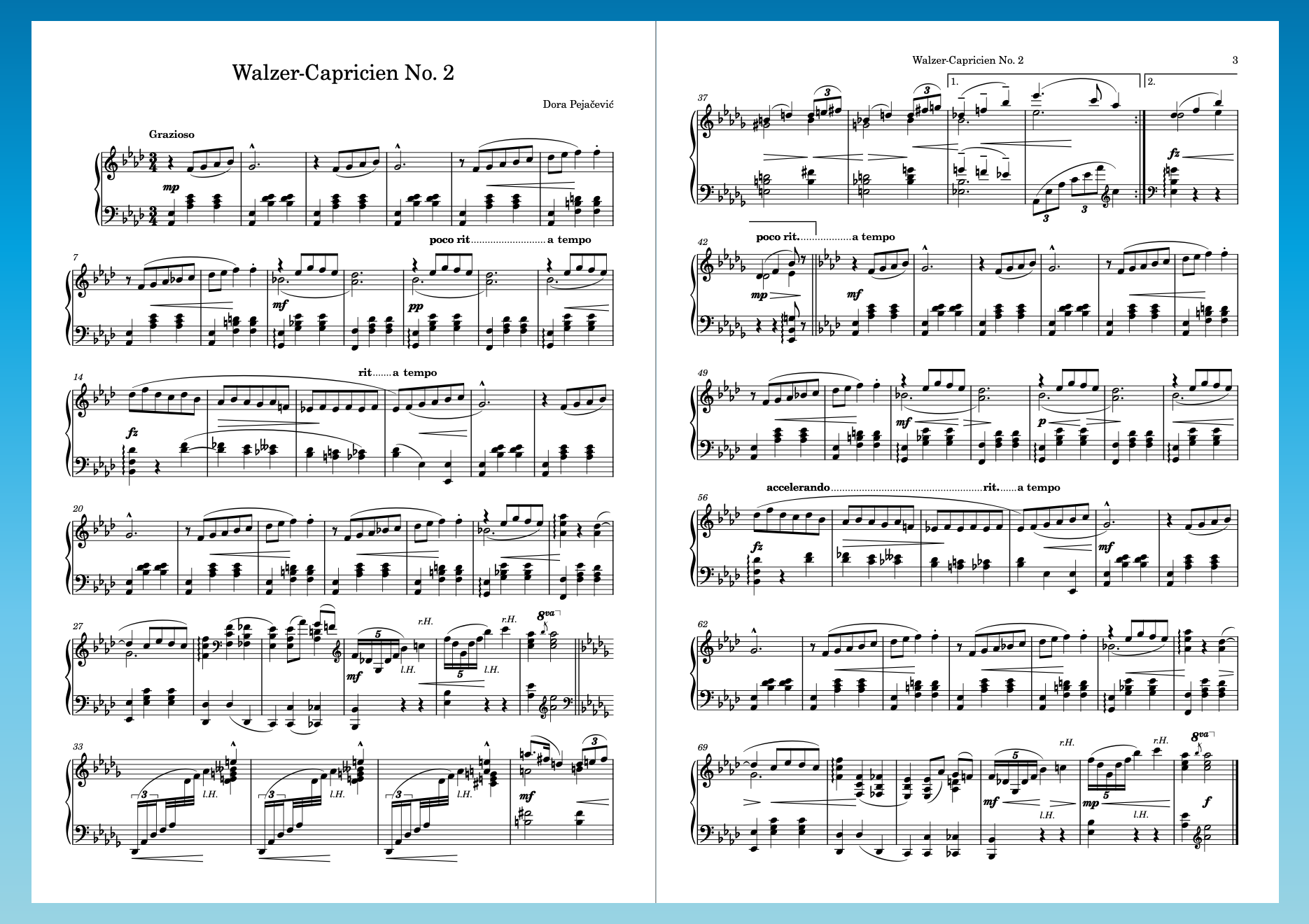
-
The repeat ending at the top of page 2 sits quite close to the running header and page number now it’s positioned in the top right corner. If you have Dorico Pro, you can edit the Default master page (like you did to remove the copyright frame from the First master page) and move the top of the music frames down a little to increase the gap.
In any product version, you could also increase the top music frame margins; however, that applies to the first page as well, which has less vertical space due to the title and composer information.
-
If you have Dorico Elements or Dorico SE, you could create a title page in another application then combine it into the exported PDF of the project so that the resulting document has three pages.
If you have Dorico Pro, instead of changing the initial page number, you could insert an empty page at the start of the layout and create a title page using text and graphics frames. We won’t cover that in this guide, but you can refer to video tutorials such as this one.