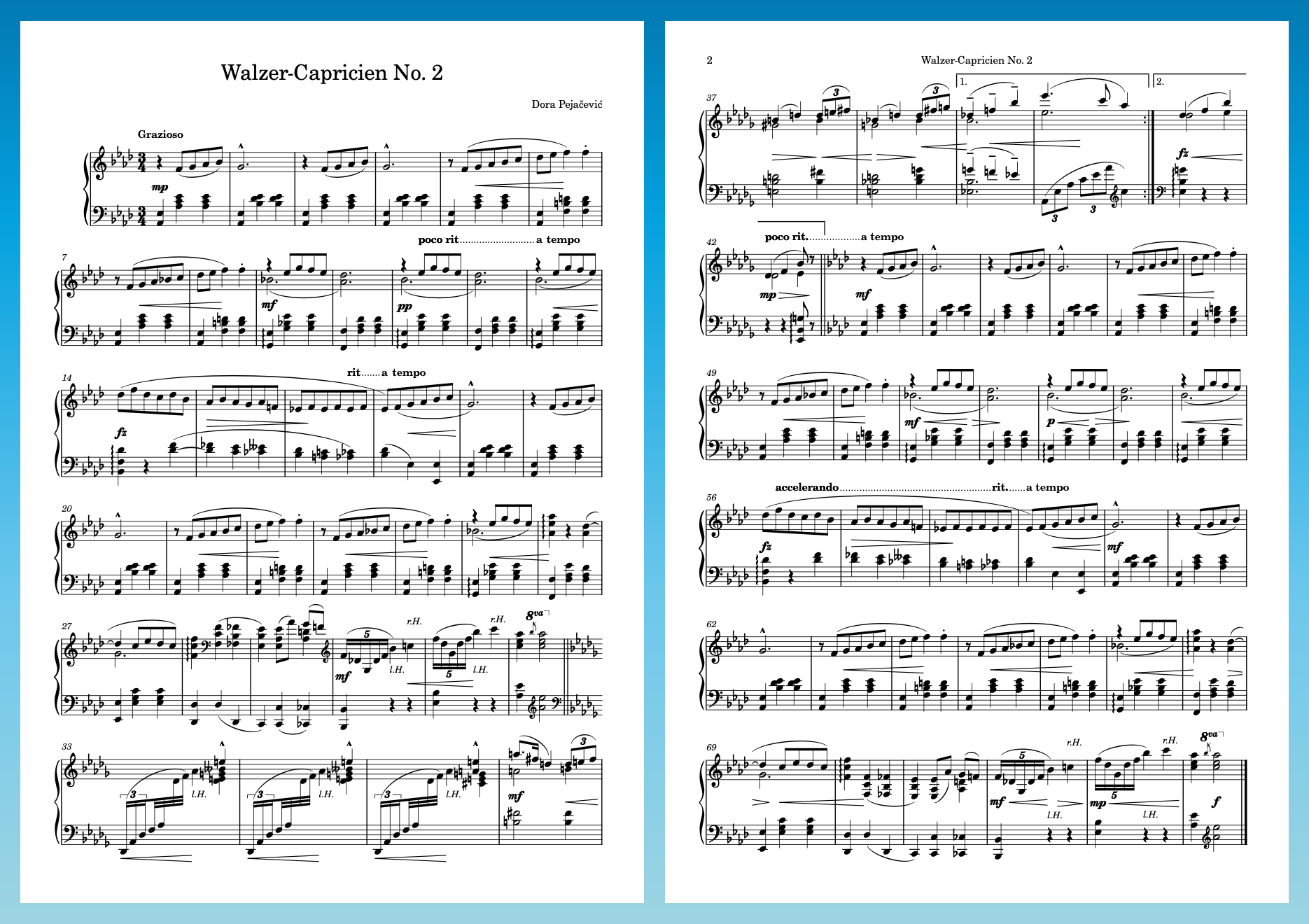Changing note and cross-staff beam spacing
In order to fit the remaining music on page 3 onto pages 1-2, you can reduce the minimum note spacing to fit more bars in each system. At the same time, you can make the gaps between stems equal for the cross-staff beams.
Procedure
- Press Ctrl/Cmd-Shift-L to open Layout Options.
- Click Note Spacing in the category list.
- For Default space for crotchet/quarter note, enter 3 1/4.
-
For Minimum space for short notes, enter 1 1/2.
-
Alternatively, click the down arrow to the right of the value field until you reach this value.
-
- Activate Optical spacing for beams between staves.
- Click Apply, then Close.
Result
The minimum horizontal space between notes is reduced, allowing more bars to fit in each system and bringing the whole piece onto two pages. If that’s not the case for you, try adjusting the parameters covered in the previous tasks slightly until it does.
The cross-staff beams in bars 33-35 now have optical spacing, meaning the gaps between stems are equal, rather than between noteheads. On balance, this piece looks better with equally spaced stems and larger gaps between noteheads, but you might find equally spaced noteheads preferable in other contexts.