Laying out and formatting pages
Once you have input all the notes and notations required, you can lay out and format pages to produce practical sheet music.
The following tasks take you through the steps required for this process. You can do most of the top-level changes in any mode and product version, but some tasks are only possible in Engrave mode in Dorico Pro.
If you have completed all the steps in the Writing music section and finished off the piece, or downloaded the completed but unformatted Dorico project from steinberg.help, your project should look something like this:
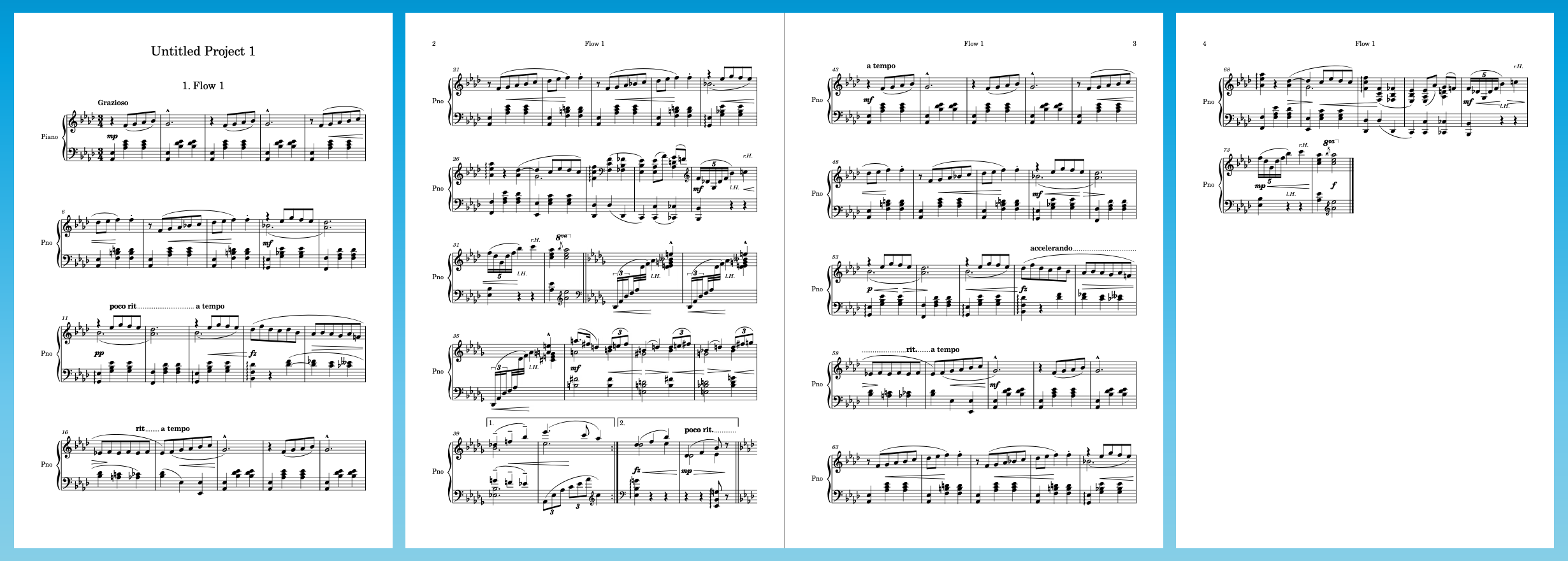
To produce practical performance material, the following tasks will result in the piece fitting on two pages, allowing it to fit comfortably on music stands without page turns. The tasks demonstrate achieving this using primarily the available default options, without much tweaking on individual pages.
-
Many of the following tasks involve the Layout Options dialog, and at the end of each task you have the option to Apply your changes and Close the dialog. However, you can apply changes without having to close Layout Options, which is particularly useful if you have the dialog open on a second display. You could keep the dialog open until the end of Starting on a left-hand page rather than closing and reopening it between tasks.
-
We recommend resetting the full score layout to the factory default layout options. You can do this in Layout Options (Ctrl/Cmd-Shift-L) by clicking Reset to Factory at the bottom of the dialog. If you have existing saved defaults, you must press Ctrl (Windows) or Opt (macOS) to access the Reset to Factory button.