Changing the stem direction of notes
You can manually change the stem direction of any note. You can do this for the current layout and frame chain only, or for all layouts and frame chains.
Prerequisite
-
If you are in Engrave mode, Graphic Editing
 is selected in the Engrave toolbox.
is selected in the Engrave toolbox. -
You have chosen the appropriate property scope for local properties.
Procedure
-
Select the notes whose stem direction you want to change. You can do this in Write mode and Engrave mode.
Note
-
In Write mode, you can only select whole tie chains. In Engrave mode, you can select individual notes within tie chains.
-
Changing the stem direction in Write mode only affects the first note in the tie chain.
-
-
Change the stem direction in one of the following ways:
-
Choose .
-
Choose .
Tip -
Result
The stem direction of the selected notes is changed. The selected notes follow this stem direction, even if you later change their pitch to one that usually requires a different stem direction. If the property scope was set to Locally, this change only takes effect in the current layout and frame chain.
-
This does not change the voice to which notes belong.
-
You can also change the stem direction of notes by selecting them and pressing F.
Example
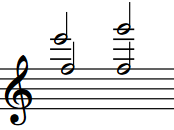
|
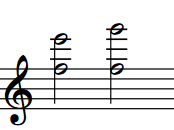
|