Changing the appearance/position of instrument transpositions in staff labels
You can change the appearance and position of instrument transpositions in staff labels in each layout independently. For example, if you want to show instrument transpositions on a separate line in part layouts, but on the same line and parenthesized in full score layouts.
Procedure
- Press Ctrl/Cmd-Shift-L to open Layout Options.
-
In the Layouts list, select the layouts whose instrument transposition appearance/position you want to change.
By default, the layout currently open in the music area is selected when you open the dialog. You can select other layouts by using the selection options in the action bar, clicking and dragging across multiple layouts, Shift-clicking adjacent layouts, and Ctrl/Cmd-clicking individual layouts.
- In the category list, click Staves and Systems.
-
In the Staff Labels section, choose one of the following options for Position of instrument pitch in full staff labels:
-
Start
-
End
-
- Optional: If you chose Start, enter the characters you want to appear as separators into the Separator between instrument pitch at start and name field.
-
Optional: If you chose End, activate/deactivate the following options:
-
Show on separate line
-
Show in parentheses
-
Show instrument number before transposition
-
- Click Apply, then Close.
Result
The appearance and position of instrument transpositions in staff labels is changed in the selected layouts.
Example
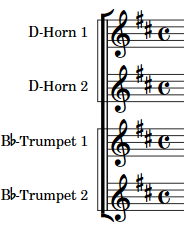
|
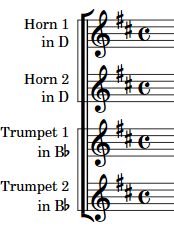
|
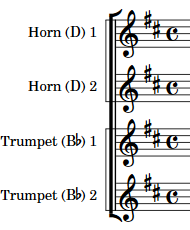
|
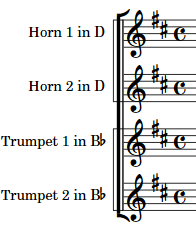
|