Changing the alignment of chord symbols relative to notes
You can change the horizontal alignment of individual chord symbols relative to notes, independently of your project-wide setting. For example, you might center-align wide chord symbols to avoid collisions with barlines. You can do this for the current layout and frame chain only, or for all layouts and frame chains.
Prerequisite
-
The lower zone is shown.
-
Properties
 is selected in the lower zone toolbar.
is selected in the lower zone toolbar. -
If you are in Engrave mode, Graphic Editing
 is selected in the Engrave toolbox.
is selected in the Engrave toolbox. -
You have chosen the appropriate property scope for local properties.
Procedure
- Select the chord symbols whose alignment you want to change. You can do this in Write mode and Engrave mode.
- In the Properties panel, activate Alignment in the Chord Symbols group.
-
Select one of the following alignment options from the menu:
-
Left
-
Center
-
Right
-
Result
The alignment of the selected chord symbols is changed. Note spacing is automatically adjusted to avoid collisions with adjacent chord symbols.
If the property scope was set to Locally, this change only takes effect in the current layout and frame chain.
You can change the default horizontal alignment of all chord symbols project-wide in .
Example
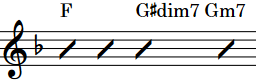
|
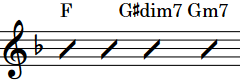
|
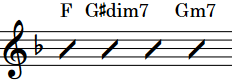
|