Changing the width of empty bars
You can change the width of empty bars individually in Engrave mode.
Prerequisite
Note Spacing
![]() is selected in the Engrave toolbox.
is selected in the Engrave toolbox.
Procedure
-
In Engrave mode, select a square note spacing handle at the rhythmic position of the barline at the end of each empty bar whose width you want to change.
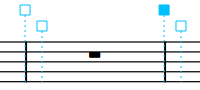
-
Adjust the spacing in any of the following ways:
-
To increase the space to the left of the selected handles, press Alt/Opt-Right Arrow.
-
To decrease the space to the left of the selected handles, press Alt/Opt-Left Arrow.
Note-
To move handles by large increments, press Ctrl/Cmd plus the standard key command; for example, Ctrl/Cmd-Alt/Opt-Left Arrow.
-
To move handles by moderate increments, press Shift plus the standard key command; for example, Shift-Alt/Opt-Left Arrow.
-
To move handles by small increments, press Ctrl/Cmd-Shift plus the standard key command; for example, Ctrl/Cmd-Shift-Alt/Opt-Left Arrow.
-
You cannot move note spacing handles with the mouse, you can only move them using the keyboard.
-
-
Result
The width of the selected empty bars is changed. For example, if you select the handle of the barline on the right of a bar and nudge the handle to the left, the bar appears narrower. If you select the barline on the right of a bar and nudge the handle to the right, the bar appears wider.