Oscillator Tabs
The wavetable oscillators 1 and 2 have the same parameters. For each oscillator, a separate tab is available.
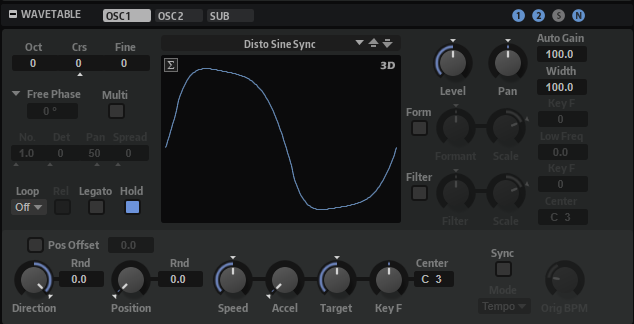
- Select Wavetable
-
This pop-up menu allows you to select a wavetable for the wavetable oscillator. You can choose from the included wavetables and the wavetables that you created in the Wavetable Editor.
- Channel Selector
-
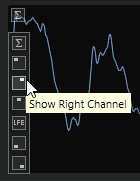
- Show 3D Wavetable Map/2D Wave
-
Toggles between displaying a single cycle of the current waveform and a topographic map of the entire wavetable.
- Octave
-
Adjusts the pitch in octave steps.
- Coarse
-
Adjusts the pitch in semitone steps.
- Fine
-
Adjusts the pitch in cent steps. This allows you to fine-tune the oscillator sound.
- Retrigger Mode
-
Determines the initial phase of the oscillator when you play a note.
-
If Free Phase is selected, the behavior of analog synthesizers is emulated. The oscillator is running freely and continuously.
-
If Random Phase is selected, the start phase is randomly set to a different value each time that you trigger a note. In contrast to Free Phase, there is no continuity in the phase of the waveform.
-
If Fixed Phase is selected, the oscillator runs with a fixed start phase that can be specified by setting it to a value between 0 and 360 degrees.
-
- Multi Oscillator
-
Activates/Deactivates multi-oscillator mode. This mode allows you to create a richer sound by producing up to eight oscillators simultaneously.
-
Number determines the number of oscillators that play back simultaneously. You can also set fractions of numbers. For example, with a setting of 2.5, you hear two oscillators at full level and a third one at half level.
-
Detune detunes the oscillators.
-
Pan narrows or widens the stereo panorama. With a setting of 0%, you create a mono signal, and at 100%, you create a stereo signal.
-
Spread distributes the oscillators so that each oscillator plays from a different position in the wavetable.
Note-
The multi-oscillator settings can be modulated separately in the modulation matrix.
-
The pitch distribution of the oscillators is determined by the Distribution control in the Voice Control section.
-
- Loop Mode
-
-
Off: If Playback Direction is set to a positive value, the wavetable plays from the position cursor to the end.
If Playback Direction is set to a negative value, the wavetable plays from the position cursor to the start.
-
On: Depending on the Playback Direction setting, the wavetable plays forward or backward in a loop.
-
Alt: The wavetable plays in an alternate loop, that is, the loop is alternately played forward and backward. The first direction depends on the Playback Direction setting.
-
- Loop Until Release
-
If this button is activated, the loop is repeated until you release the key on the keyboard.
If this button is deactivated, waves outside the loop are not played when you release the key.
- Legato
-
If Legato is deactivated, each note starts playback from the position cursor.
If Legato is activated, the first note starts playback from the position cursor, and any subsequent notes start from the current playback position, for as long as the first note is held.
This allows you to you add more and more notes, all synchronized with respect to their playback position. As long as you play notes legato, the oscillator continues to run, which allows you to switch between chords without restarting the oscillator.
- Hold Last Spectrum
-
Activate Hold Last Spectrum to keep the last spectrum, once sample playback reaches the sample end or sample start, depending on the playback direction. This is especially useful if Sustain Mode is activated for the amplifier envelope, because the last spectrum acts like a single-cycle loop that can be played for as long as a key is held.
- Level
-
Adjusts the output level of the oscillator.
- Pan
-
Adjusts the position of the oscillator in the stereo panorama. At a setting of -100%, the sound is panned hard left, and at +100%, it is panned hard right.
- Auto Gain
-
Allows you to automatically adjust the level of quieter sample parts. Note that by raising the gain, you can lose the dynamics of the sample.
- Width
-
Narrows the stereo width of the oscillator. At a setting of 0%, the output of the oscillator is mono.
- Channel Spread
-
Allows you to add an offset between the sample channels for stereo or surround samples.
The Offset value field allows you to define the offset amount.
- Playback Direction
-
Allows you to set the playback speed in smaller increments. Furthermore, this parameter determines the playback direction.
-
If you enter negative values, you reverse playback, that is, the playback position moves backward through the wavetable.
-
- Random Direction
-
Adds a random negative or positive value to the current direction when you play a note.
For example, if you want the direction to vary between -100% and +100%, set Direction to 0.0% and Random Direction to 100.0%. If you want the direction to vary within the full positive range, set Direction to 50% and Random Direction to 50%.
- Position
-
Determines the position in the envelope where playback starts.
- Random Position
-
Adds a random value to the current position when you play a note.
For example, if you want the position to vary between 25% and 75%, set Position to 25% and Random Position to 50%.
- Speed
-
Determines the rate at which the envelope plays through the wavetables. At +100%, the envelope plays back at its original speed. A value of +50% corresponds to half the original speed, and +200% to twice the original speed, for example.
This parameter is unipolar.
- Acceleration
-
Allows you to specify the time it takes to transition from the initial playback speed set with the Speed parameter to the set Target Speed.
Higher values result in faster transitions, lower values in slower transitions. With Acceleration set to 0, the initial speed remains constant.
- Target Speed
-
Allows you to specify a target playback speed. The time it takes to reach this speed depends on the Acceleration setting.
- Speed Key Follow
-
Adjusts how the speed of the wavetable envelope is affected by the note that you play. Values higher that 0 increase the speed of notes above the center key and decrease the speed of notes below the center key.
For example, at a setting of 100 %, the playback is twice as fast for the octave above the center key and is half the speed for the octave below the center key. A setting of 200 % results in an envelope that is four times as fast for the octave above the center key and is a quarter of the current speed for the octave below.
NoteNegative values invert the order, that is, the speed gets lower above the center key, and higher below the center key.
- Sync to Host
-
Allows you to sync the wavetable to the beats and measures of your host application.
- Sync Mode
-
-
If Sync Mode is set to Tempo, the playback speed is calculated using the ratio between the original tempo of the sample and the tempo of the host application.
-
If Sync Mode is set to Beats, the playback speed is calculated using the note length of the beats, the number of beats, and the tempo of the host application.
-
Formant Shift Settings
Formants are harmonics within the spectrum of a note which are pronounced and help to define the character of an instrument. The positions of the formants in the spectrum mainly depend on the design of an instrument, such as the body of a guitar, the shape of the vocal tract in a human body, the filter settings for electronic instruments, etc. These conditions lead to specific frequency ranges that are emphasized regardless of the pitch of the note. Playing back samples or wavetables with a pitch other than the original one is usually done by increasing or decreasing the playback speed. This leads to the well known “monster” or “Mickey Mouse” effect, because harmonics are also affected, that is, the characteristic formants are shifted. To avoid this, you can activate Formant Shift. In addition, you can route any available modulation source to the Formant Shift modulation destination in the modulation matrix. This allows you to move the formants through the spectrum with an envelope, creating filter sweep effects, for example.
- Formant Shift On/Off
-
Activates/Deactivates the formant settings.
- Formant Shift
-
Allows you to shift the formants of the entire wavetable by a fixed value.
- Formant Scale
-
Scales the intensity of the Formant Shift.
If this parameter is set to 0, Formant Shift and Formant Key Follow have no effect. With negative values, the effect of the Formant Shift settings is inverted.
- Formant Shift Key Follow
-
Allows you to shift the formants depending on the played note.
-
At 100%, the formant frequency moves with the played note.
-
At 0%, the formants are kept the same for all notes.
The root key for the key follow function is determined by the pitch of the original sample portion that was used to extract a wave in the wavetable. For waves with no sample origin, such as synthetic sine, saw, or square waves, or waves of freely edited spectrums, the root is set to C3.
You can invert the Formant Shift behavior by setting Key Follow to negative values.
-
- Low Frequency Preservation
-
Allows you to prevent losses in the low frequencies by specifying to what degree the frequencies are to be affected by the formant filter.
If this parameter is set to 0, the formant filter affects all frequencies equally. The more you raise the value, the less the low frequencies are affected.
Filter Settings
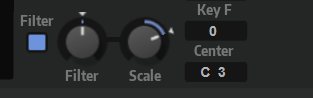
- Filter On/Off
-
Activates/Deactivates the filter.
- Filter Shift
-
Allows you to shift the filter curve in the frequency domain. This is similar to shifting the cutoff frequency of a classic synthesis filter.
- Filter Scale
-
Scales the intensity of the Filter Shift.
With this parameter set to 0, Filter Shift and Filter Key Follow have no effect. With negative values, the effect of the Filter Shift settings is inverted.
- Filter Key Follow
-
Allows you to adjust the Filter Shift parameter with the notes you play.
Set this parameter to a positive value to raise the frequencies of the filter nodes with notes above the Center Key. Set it to a negative value to lower the frequencies of the filter nodes with notes above the Center Key.
At a setting of 100, a note that is played one octave above the Center Key doubles the frequencies of all filter nodes, and a note one octave below the Center Key halves the frequencies. This means that the filter curve follows the pitch of the played note.
- Center Key
-
Specifies the MIDI note that is used as the central position for the Key Follow function.