Defining chord symbols
Procedure
-
In the Symbols Inspector, double-click on one of the symbols in the Guitar
Symbols section to open the guitar library.
Alternatively, you can open the Score Settings dialog on the Project page and select the “Guitar Library” subpage.
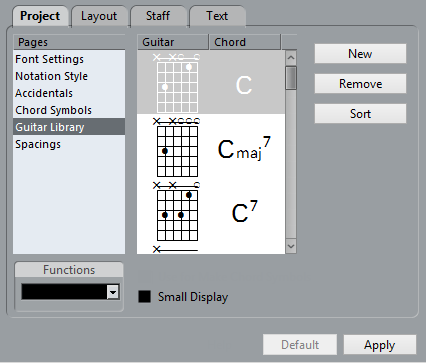
- To add a guitar chord symbol to the library, click the New button.
A chord symbol appears in the list to the left.
- To edit the chord symbol, double-click it in the list.
This opens the Guitar Symbol dialog, as when editing a chord symbol in the score.
The symbol you create is also “interpreted” and its name is displayed to the right of the fretboard symbol.
This can also be edited by double-clicking if you like.
To sort the available symbols in the library according to their root notes, click the Sort button.
To remove a symbol from the library, select it in the list and click Remove.
To save the current library as a separate file, select “Save…” from the Functions pop-up menu.
A file dialog appears, allowing you to specify a name and location for the file.
To load a guitar library file, select “Load Current Pane…” from the Functions pop-up menu.
In the file dialog that appears, locate and open the desired guitar library file.
ImportantLoading a guitar library file replaces the current library!