Using layout symbols
Layout symbols and texts are inserted on the layout layer. When you are editing a layout containing several tracks, you can have inserted layout symbols and texts automatically copied to any combination of tracks in the layout. You decide which staves should display layout symbols and texts by ticking their “L” column in the Score Settings dialog, on the Layout page.
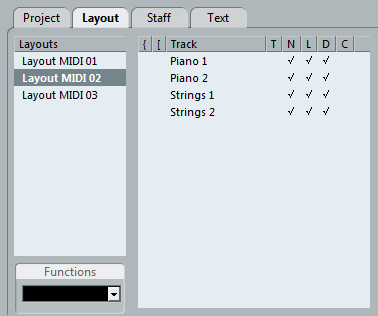
Any editing you perform to layout symbols and texts is automatically duplicated in the other tracks.
The display of layout symbols and texts for different tracks can be deactivated at any time.
Layout symbols and texts can be copied between layouts, by using the Get Form function on the Functions pop-up menu on the Layout page of the Score Settings dialog.
One example of how to use layout symbols and texts:
Let’s say you are editing a full orchestra score, and want rehearsal marks inserted for more than one staff (typically, above each instrument group – brass, strings, percussion, etc.). Now all you need to do is insert the rehearsal marks for one of the tracks. To do so, open the Score Settings dialog on the Layout page, tick the “L” column for the desired tracks/staves, and click Apply.