Edit View vs. Overview
By default, an overview of all pages is shown in the Edit section. You can set a page to edit view so that it fills the entire Edit section.
Edit View
Edit view shows more parameters and allows you to edit the layers in more detail.
-
To open edit view for a page, click the corresponding page header.
The buttons on the left of the section header allow you to navigate between the maximized Sample, Resynth, Pitch, Filter, and Amp pages.

-
To return to the overview, click the header of a maximized page.
Overview
The overview pages give quick access to the most important parameters of two layers. Clicking a layer in the layer rack sets the focus to this layer.
Which two layers are shown in the overview depends on the Show Layer Pairs parameter on the Options page.
-
If Show Layer Pairs is deactivated and you select a layer, this layer is shown in the top row. The row below shows the next layer. This means that you always see a combination of Layer 1 and 2, or Layer 2 and 3, and so on.
-
If Show Layer Pairs is activated, the overview always shows two layers in odd and even pairs, 1 and 2, 3 and 4, and so on. This can be useful when working with decomposed samples.
In the Sample section, two additional functions are available:
-
Time Range allows you to specify how many seconds of the sample are displayed in the overview for all layers.
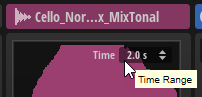
-
Clicking in the sample display plays the corresponding layer.
The vertical click position determines the trigger velocity. This allows you to quickly evaluate the sonic contribution of a layer without having to solo it.
You can also set up a key command for this in the Key Commands dialog (Play category). In this case, the velocity is 127.